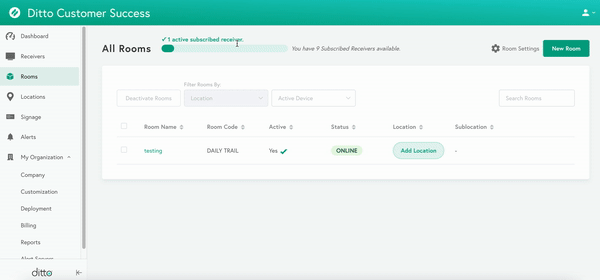Adding multiple receivers to a Ditto Room is only available for Ditto Premium and Elite plans. Ditto Basic plans can be upgraded in the Billing section of your Ditto Account Portal.
This guide explains how to add multiple Ditto receivers to a room in the Ditto Account Portal.
When multiple receivers are enabled in a Ditto room, you can do the following:
- Play the same digital signage list on every display in the room
- Screen mirror a device to every display in the room simultaneously
Note:
Before you begin, ensure the receivers you want to add are running the Ditto Receiver application. See which devices run the Ditto Receiver application here.
How to add multiple receivers to a room:
Step 1
Log in to the Ditto Account Portal and click on the "Rooms" tab.
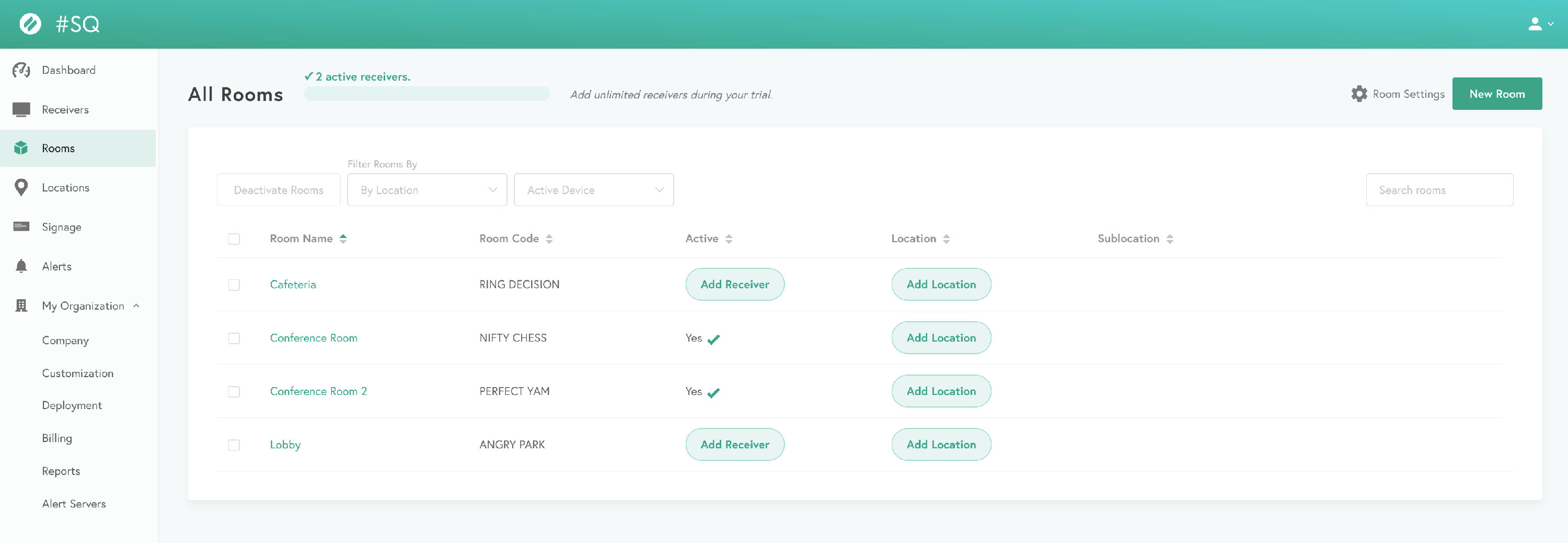
Step 2
Select the room to which you want to add receivers.
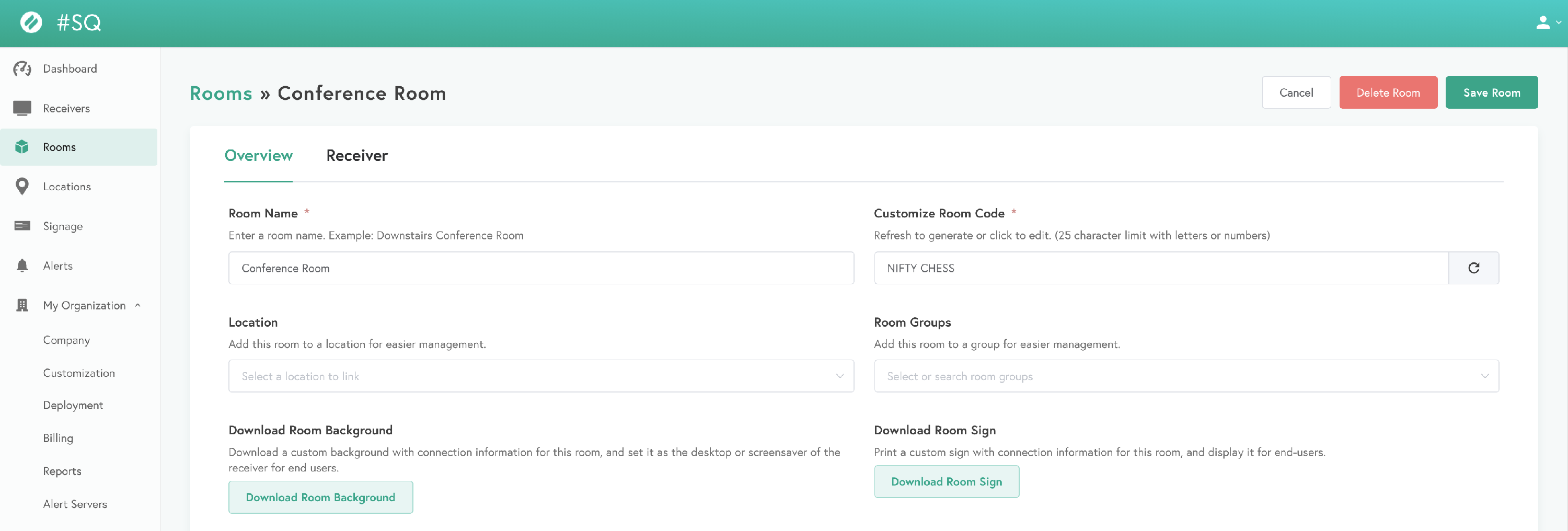
Step 3
Inside the room, select "Receivers."
Step 4
Navigate to the “Add Receiver” section.
Note:
If you do not see an option to add a receiver, you will need to adjust your subscription in the Ditto Account Portal or you will need to link a compatible receiver to the account. See how to adjust your subscription here.
Step 5
Select the receiver you want to add from the "Receiver Inventory" dropdown and click “Add Receiver.”
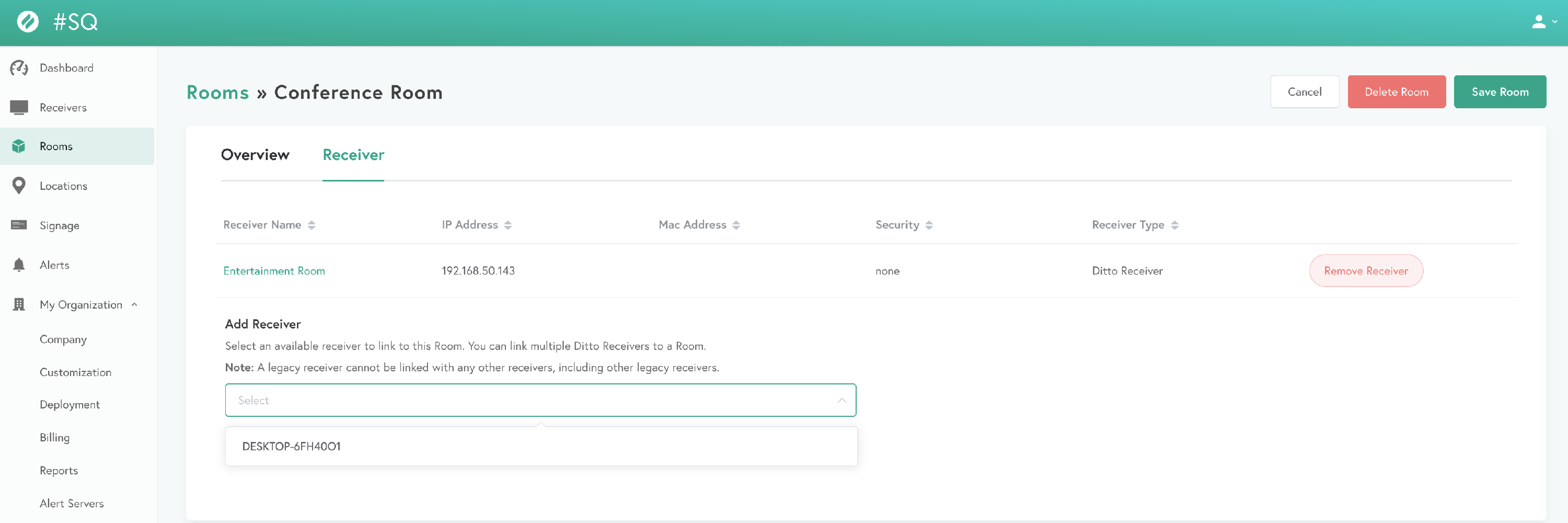
Step 6
Repeat step 5 to add more receivers to the room. When finished, click “Save Room.”
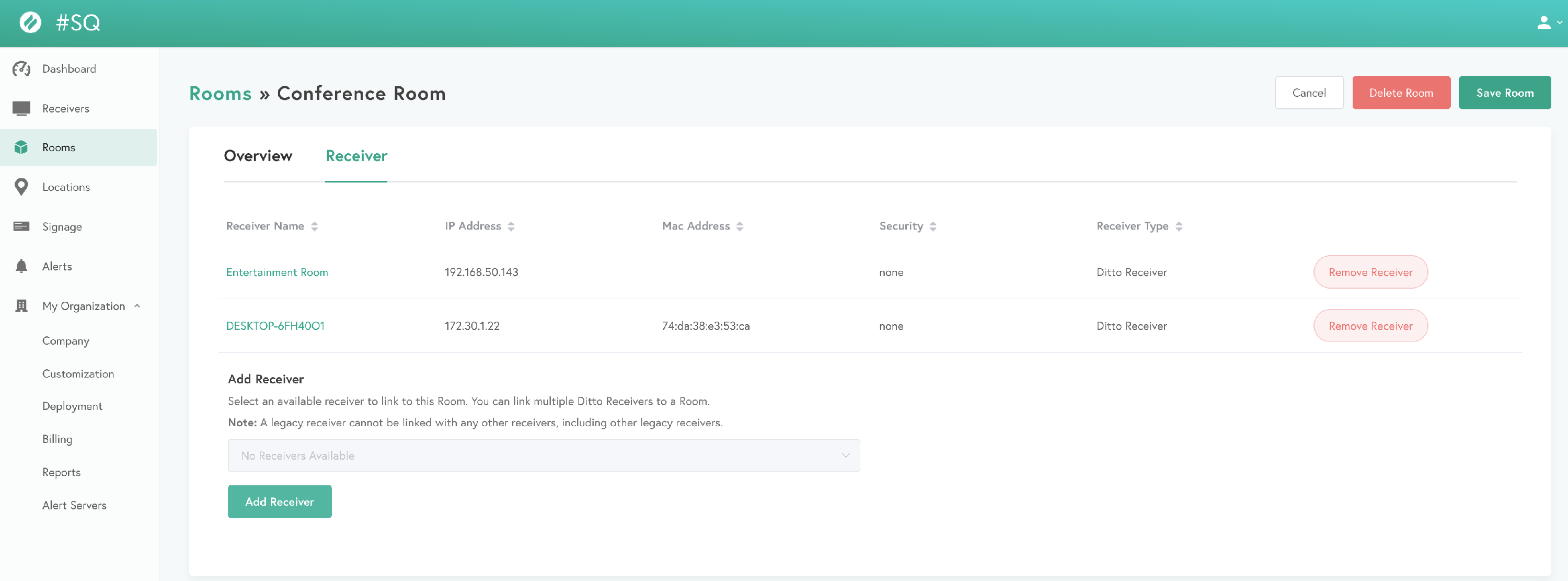
You now have multiple receivers enabled in your Ditto room. Devices will screen mirror and digital signage will display on all receivers simultaneously.