Room Code Types
Ditto supports alphanumeric codes or a combination of readable English words.
Default Readable Codes
By default, Ditto will generate codes that use readable English words. For example, a new room might have a code such as purple road or happy pineapple.
Alphanumeric Codes
To change the default room code type, visit the organization section of your Ditto Account Portal. Enable the "Use Alphanumeric Codes" option. All newly created rooms will have room codes such as A1B2C3.
Generate a New Room Code
To generate a new room code, navigate to the Rooms section of the Ditto Account Portal and select the room you want to generate a new code for. Click the curved arrows in the room code section and approve the prompt. A new code will be generated.
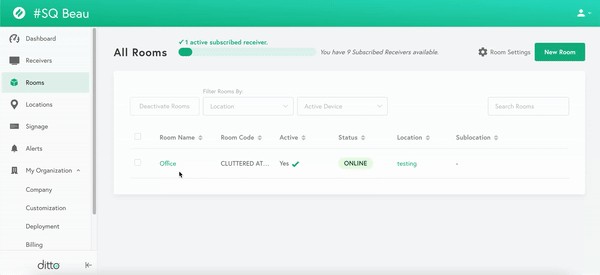
Create a Custom Room Code
To create a custom room code, navigate to the Rooms section of the Ditto Account Portal and select the room you want to generate a new code for. Click the gray box containing the current room code and approve the prompt. You can now type a custom room code.
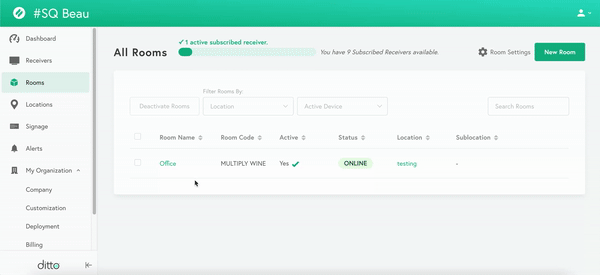
Note:
Custom room codes can only be used once across every organization in Ditto. If another room in another organization is already using your desired code, you will not be able to use that code for your room.
Custom room codes should be at least six characters long.
