Setting up an automated scheduled reboot of Ditto Windows Receivers can help with networking issues, power outages, and refreshing the Ditto Windows Receiver network connection.
The Ditto Windows Receiver will need to be set to launch at login to ensure the Ditto Windows Receiver launches after the automated reboot. You can follow the steps below to set up this process.
- Setting the Ditto Windows Receiver to launch at login
- Setting up the automated reboot in the task scheduler on the Windows PC
Setting the Ditto Windows Receiver to launch at login
Step 1:
Log in to the Ditto Account Portal, navigate to Receivers, and select the Ditto Windows Receiver you wish to automate.
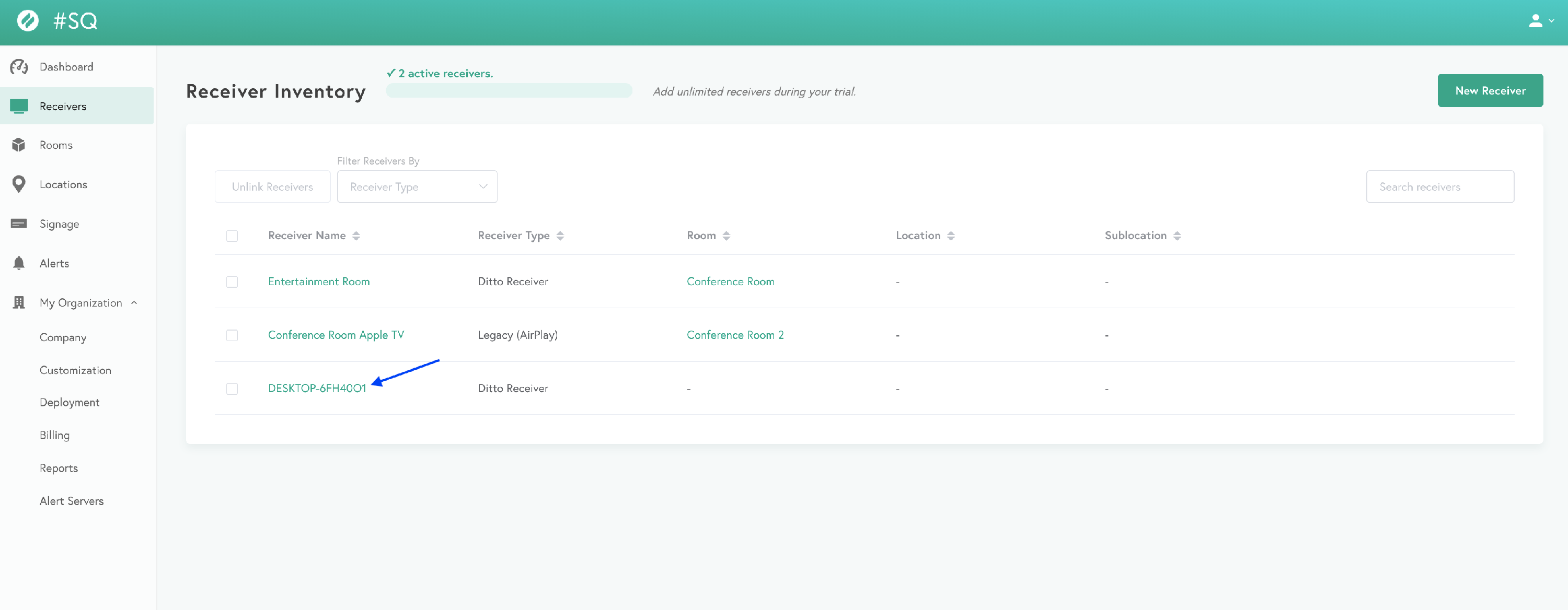
Step 2:
Open the Settings menu for the Ditto Windows Receiver.
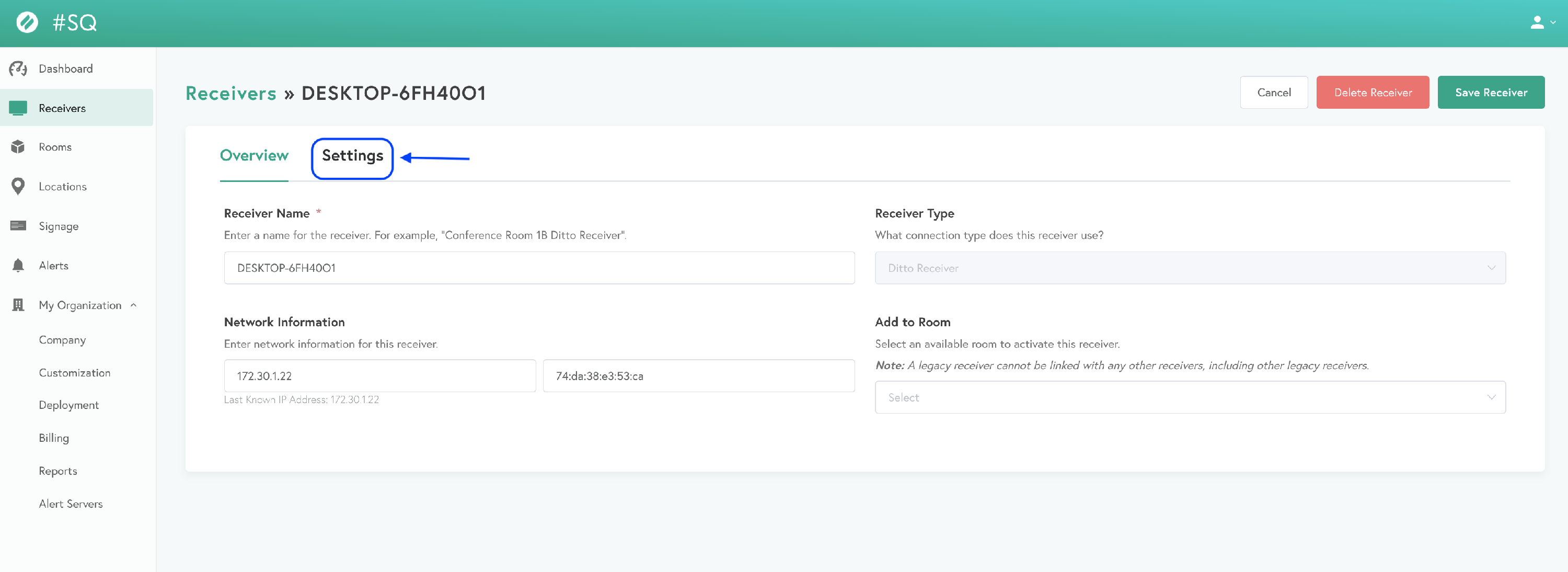
Step 3:
Check the box for launch at login, then select "Save Receiver."
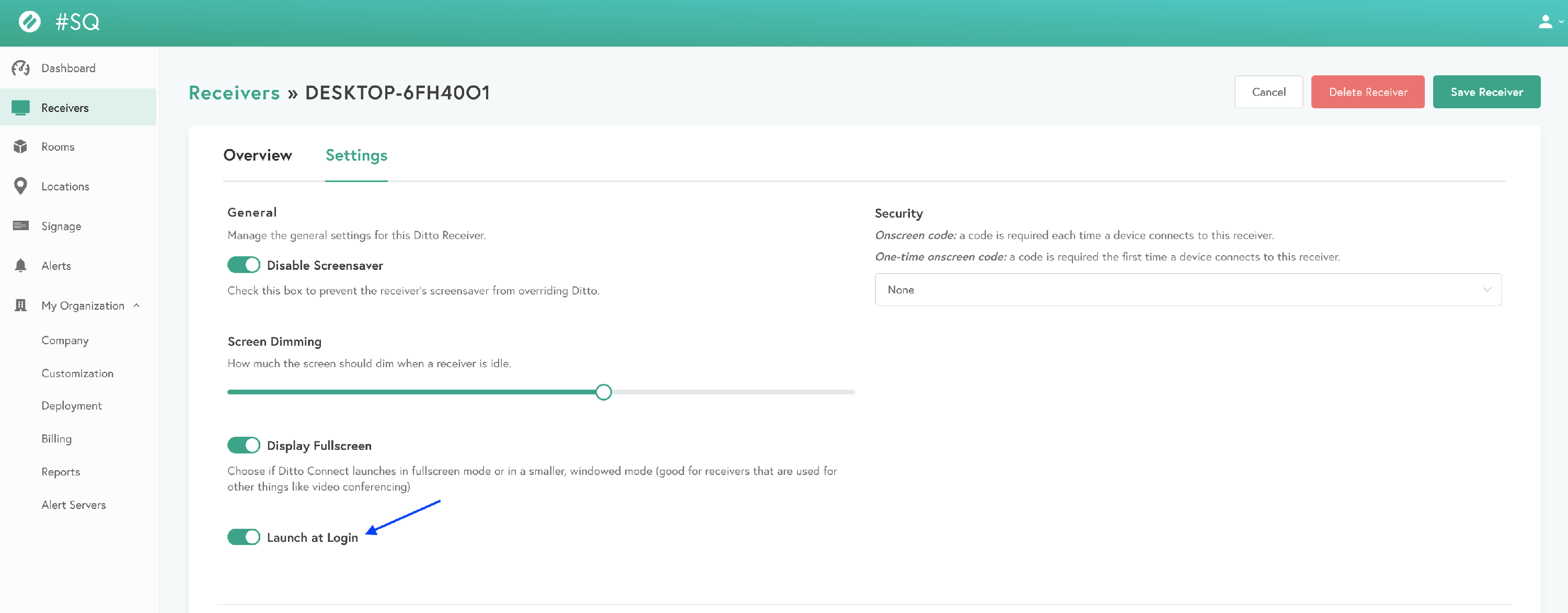 Setting up the automated reboot in the task scheduler on the Windows PC
Setting up the automated reboot in the task scheduler on the Windows PCStep 1:
Open the Task Scheduler.
Step 2:
Select "Task Scheduler Library," then select "New Folder."
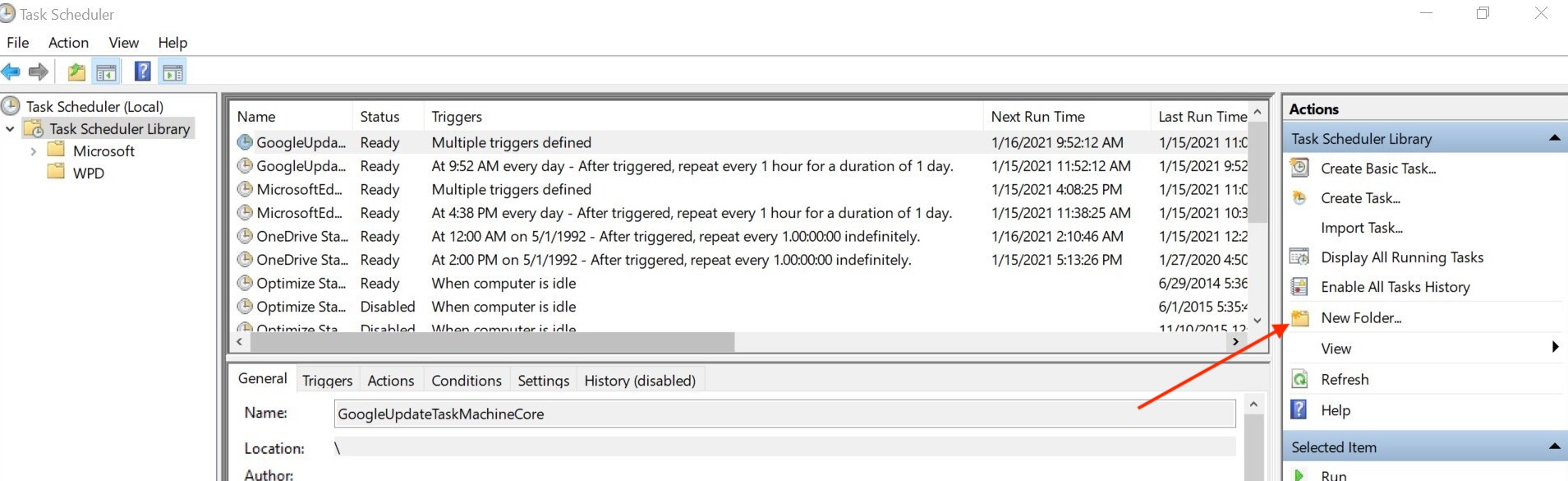
Step 3:
Name the new folder.
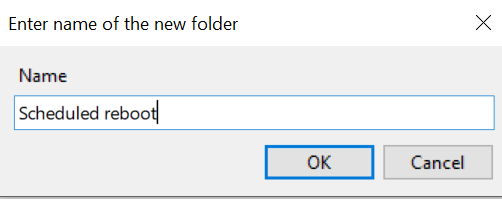
Step 4:
Select "Create Basic Task" in the menu on the right.
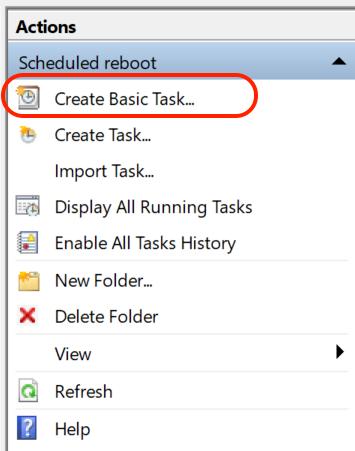
Step 5:
Name the basic task and select "Next."
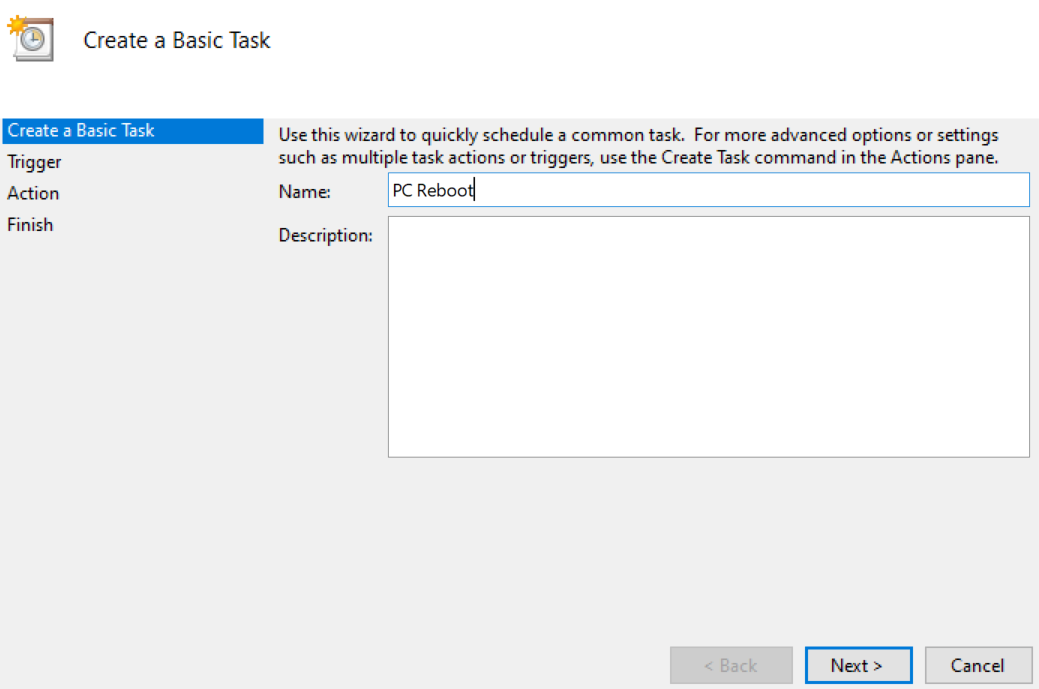
Step 6:
Select how often to perform this automation on the PC and select "Next."
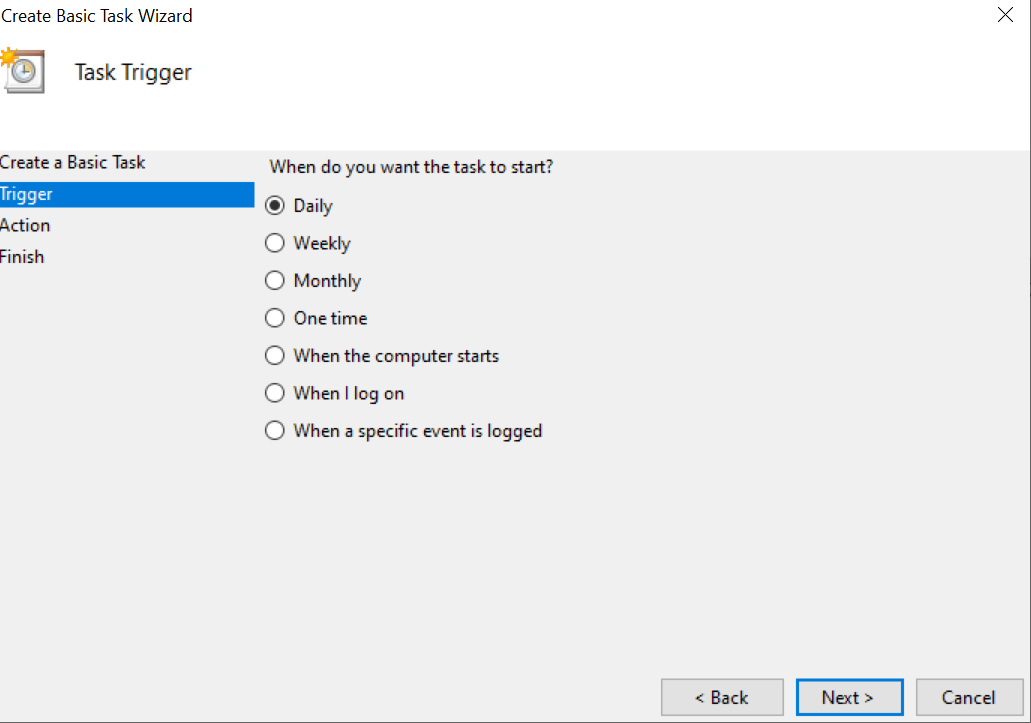
Step 7:
Set the start date and time to perform the task, then select "Next."
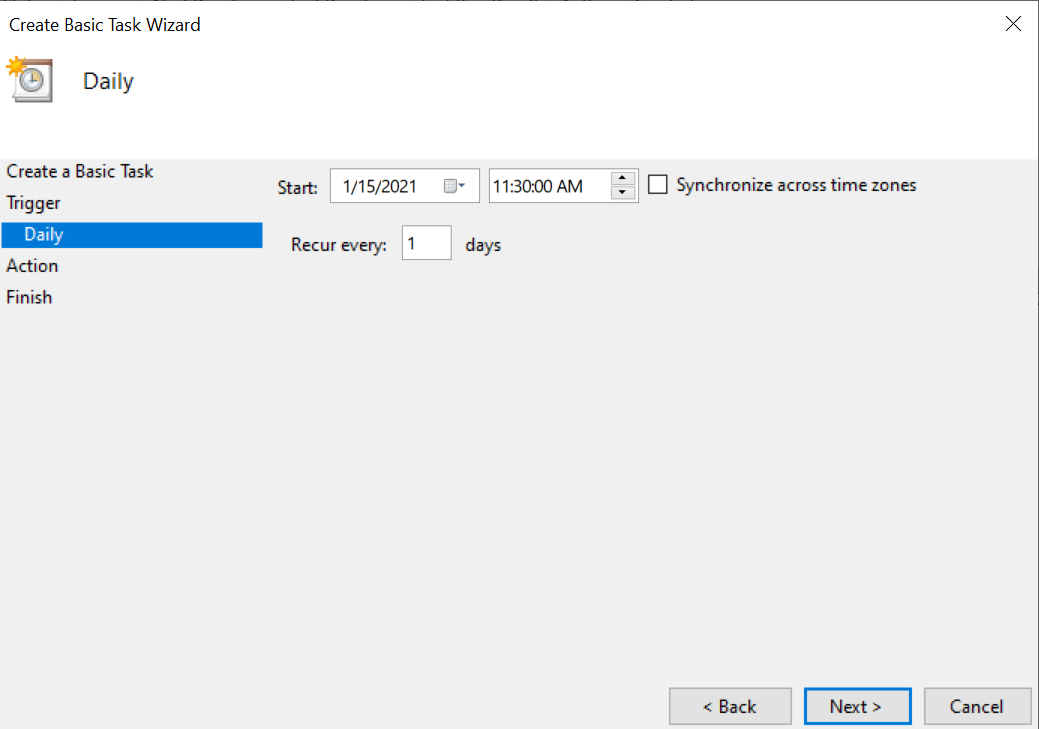 Step 8:
Step 8:
Select "Start a Program," then select "Next."
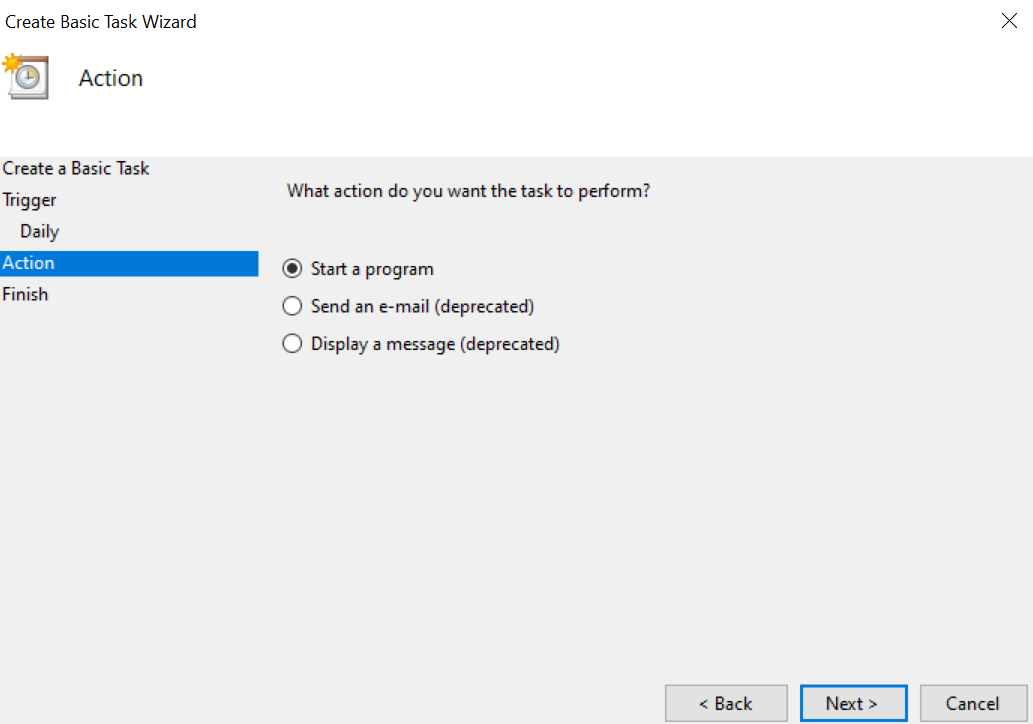
Step 9:
Enter Shutdown /r into the Program/script box, then select "Next."
Note:
A single space will need to be included when entering Shutdown /r.

Step 10:
Select "Yes" in the popup box asking if you want to run the shutdown.
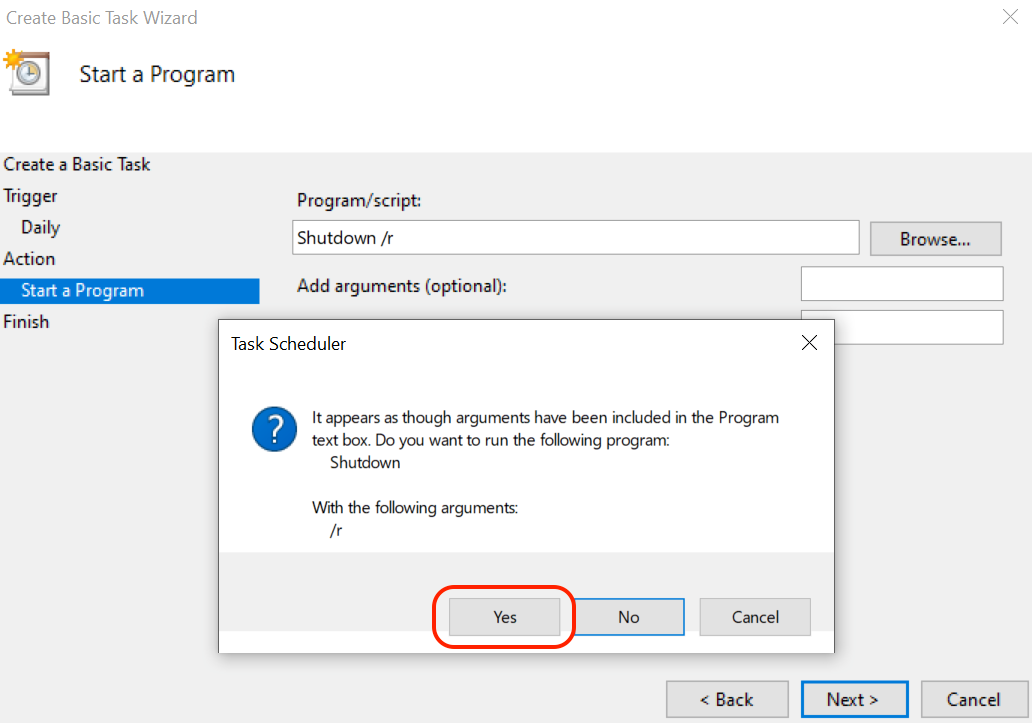
Step 11:
Select "Finish" in the summary menu.
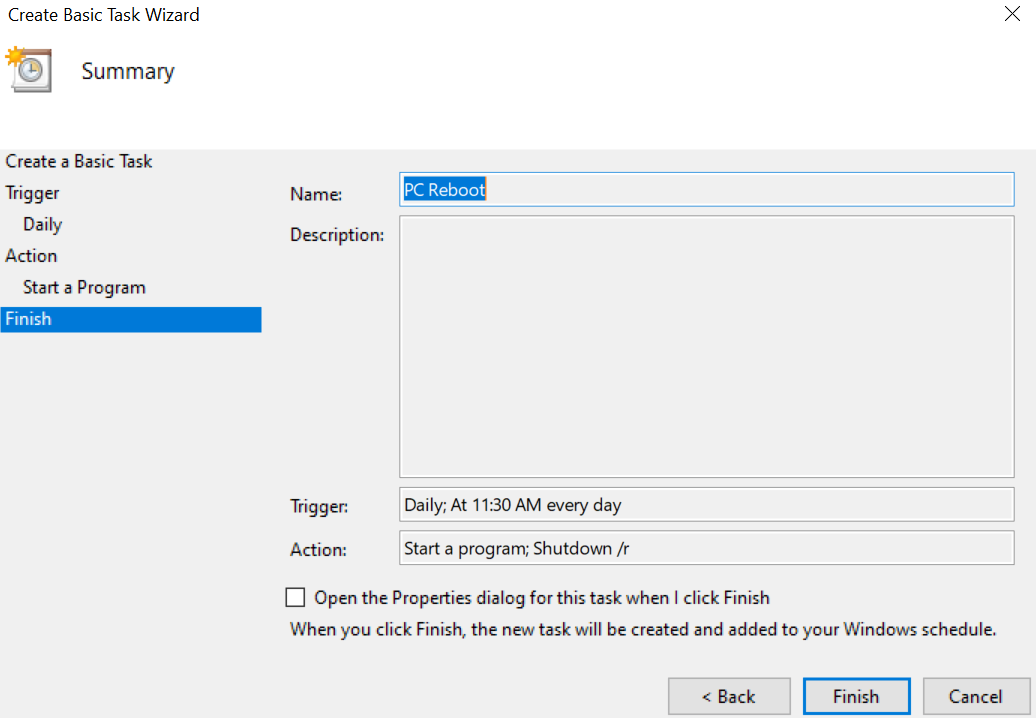
Step 12:
The task will need to be configured for Windows 10. You can right-click on the task or select "Properties" in the selected item menu on the lower right side of the task scheduler to open the properties menu for this task. At the bottom of the general section, you can adjust the "configure for" setting to Windows 10/11.
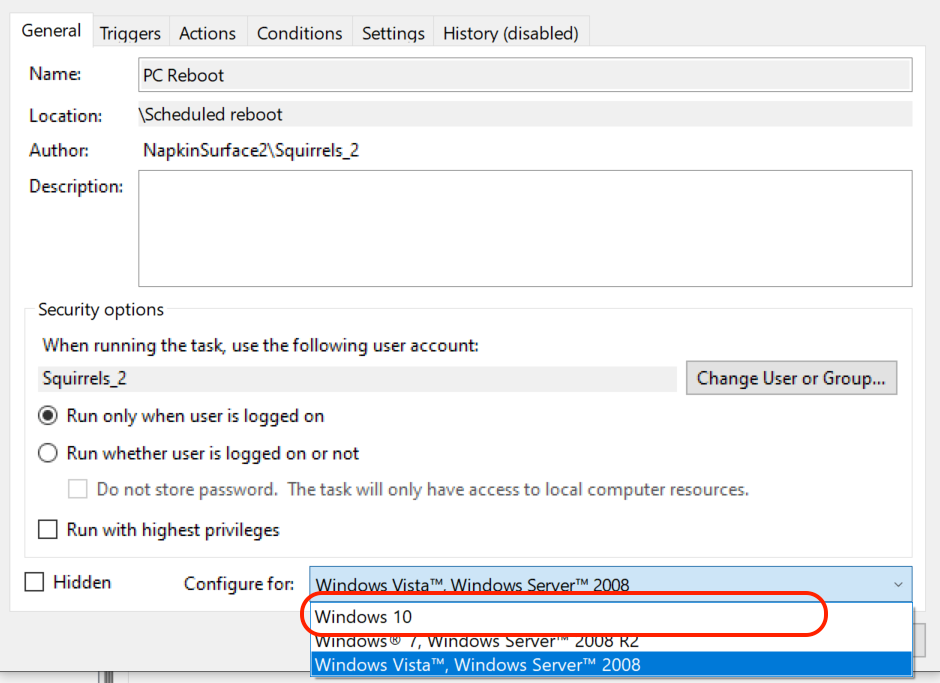
Once this is completed, the Ditto Windows Receiver can automatically reboot at a scheduled time of your choosing.
