tvOS (Apple TV HD/4K)
If you're using Ditto Receiver on your Apple TV, connection instructions are automatically displayed, along with your organization's branding when the receiver is linked to a room.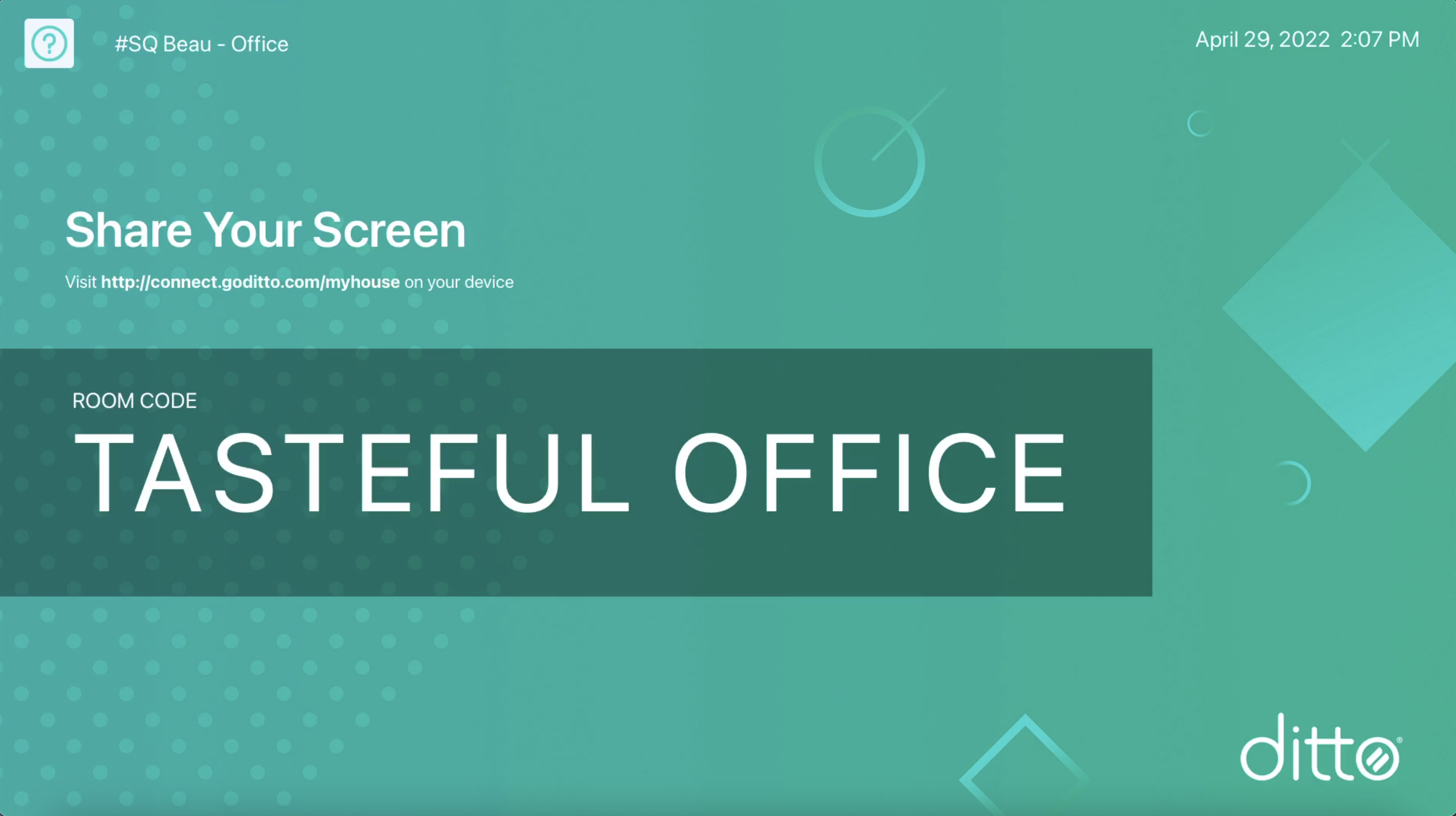
Using Apple TV HD / 4K but not Ditto Receiver?
While we recommend using Ditto Receiver if you're using Apple TV HD or Apple TV 4K, it is possible to use Ditto without it. If you're not using the free Ditto Receiver app for tvOS, follow the Apple TV 2 / 3 instructions on the next tab.
Note:
- Using an Apple TV HD or Apple TV 4K without the Ditto receiver application will only allow screen mirroring.
- Features such as digital signage or alerts will not be available for Apple TV HD and Apple TV 4K receivers set up without the Ditto Receiver application.
Apple TV 2/3
Enabling "Conference Room Display Mode" on Apple TV allows you to display Ditto connection instructions on the Apple TV.
Step 1 - Enable Conference Room Display Mode
To enable "Conference Room Mode," use the following steps.
1. Make sure your Apple TV is completely up to date.
2. On your Apple TV, navigate to Settings
3. Select "AirPlay"
4. Select "Conference Room Display"
5. Select "On"
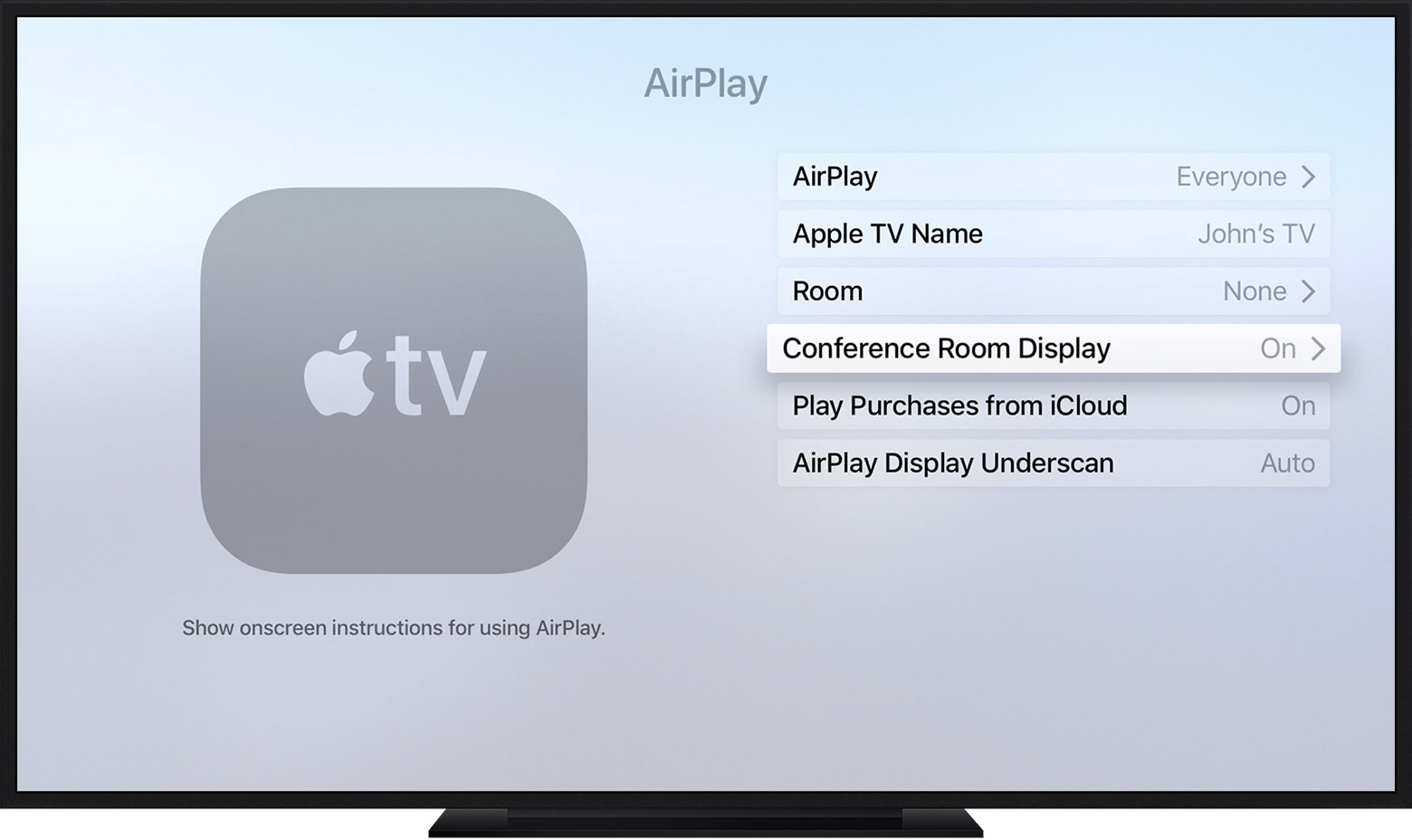
Once you’ve enabled this setting, you need to follow a few more steps to completely set up this feature for use with Ditto.
Step 2 - Customize Connection Message
To configure conference room display mode for use with Ditto, follow these simple steps:
1. On your Apple TV, go to settings -> AirPlay -> Conference Room Display -> Custom Message
2. Enter message text that explains how a user connects their Windows or Mac display with Ditto. You will need the Ditto room code for this.
Suggestion:
We recommend the following text: ”Visit connect.goditto.com and enter [DITTO ROOM CODE] to connect your Mac or Windows screen to this display.”
When the Apple TV is turned on or woken from sleep, the custom message text is displayed.
Using an Apple TV HD/4K but not Ditto Receiver?
While we recommend using Ditto Receiver if you're using Apple TV HD or Apple TV 4K, it is possible to use Ditto without it. If you're not using the free Ditto Receiver app for tvOS, follow the Apple TV 2 / 3 instructions on the next tab.
