Table of Contents
Deactivate a manual custom alert
Custom Ditto digital signage emergency alerts can be used to share critical or time-sensitive information.
There are two types of alerts you can set up with Ditto: custom alerts and automated alerts integrated with the Common Alerting Protocol (CAP).
About Ditto custom alerts
Customizable emergency notifications appear on all designated Ditto receivers.
Note:
- Alerts can only be displayed on Apple TV HD, Apple TV 4K, and Windows PCs running the Ditto receiver application.
- Legacy receivers do not have the ability to display Digital Signage or Alerts.
Custom alerts include:
- Title
- Description
- Level of severity (extreme, severe, moderate, mild, and unknown)
- Duration (when the alert will expire and no longer display)
- Room and/or locations to display the alerts
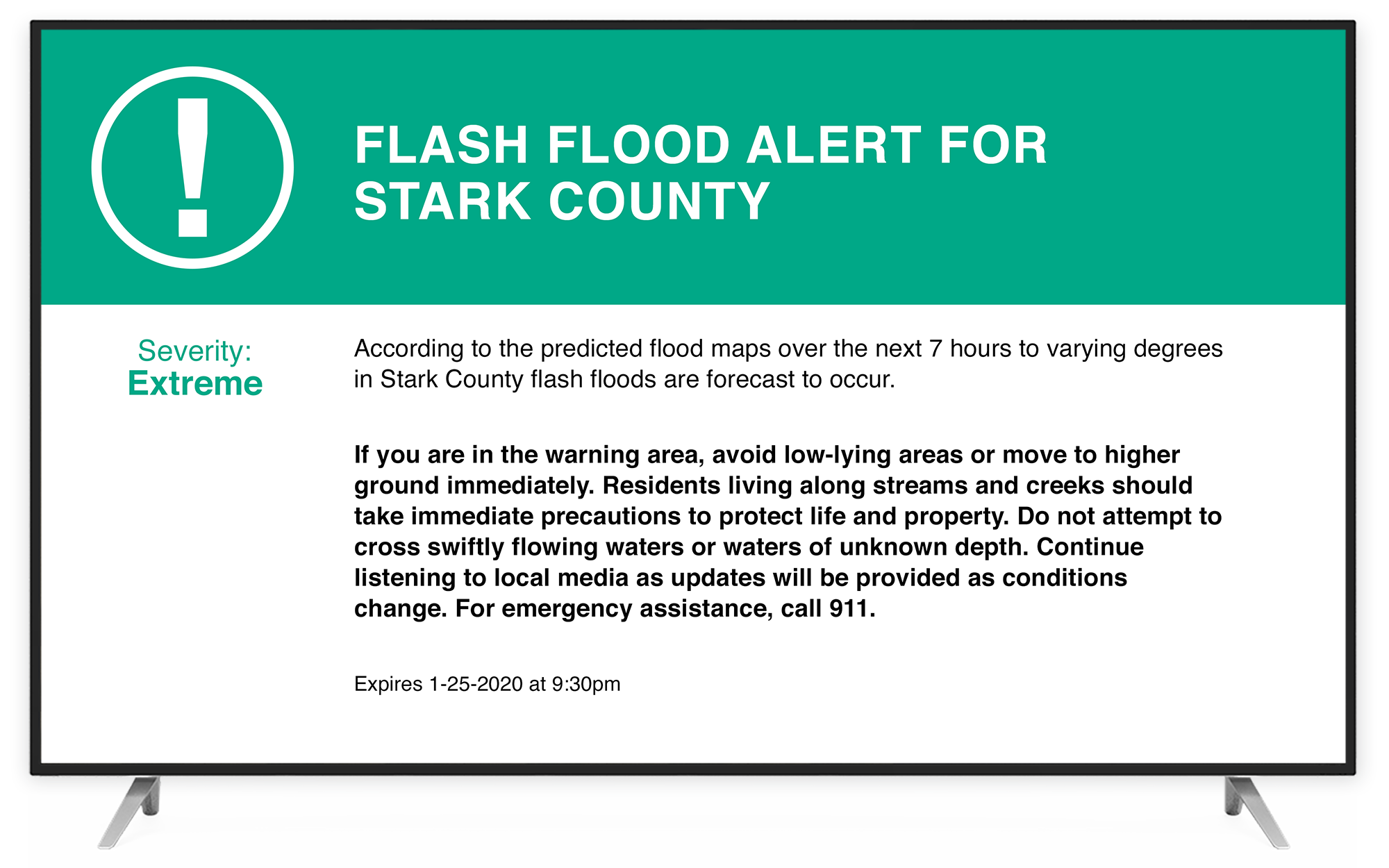
Create and disable manual alerts
Step 1
Log in to the Ditto Account Portal and click the Alerts tab.
Step 2
Click the “New Alert” button.
Step 3
Add the contents of your emergency alert in the appropriate fields. Give the alert a title and description, select its level of severity, and schedule the date and time the alert will expire.
Step 4
Choose which Ditto Rooms and/or Locations will receive this alert. Click the button labeled “0 Rooms” or “0 Locations” and select the appropriate Rooms/Locations from the list. Selecting Locations will send this alert to all Ditto receivers within that Location.
Step 5
Click “Save Alert.” Your alert will now be sent to all applicable Ditto receivers.
Deactivate a manual custom alert
Step 1
Log in to the Ditto Account Portal and click the Alerts tab.
Step 2
Select the alert you wish to deactivate from the list.
Step 3
The status of the alert will be displayed in the top right. Click the “Deactivate” button next to it to disable the alert. All Ditto receivers will stop displaying the alert.
