Mass Deployment options are only available for Ditto Premium and Elite plans. Ditto Basic plans can be upgraded in the Billing section of your Ditto Account Portal.
This guide allows Ditto and Hexnode administrators to deploy the Ditto tvOS Receiver across multiple supervised Apple TVs simultaneously.
The instructions below assume/require:
- Your Hexnode account has been linked with Apple Business Manager VPP.
- The devices have been enrolled in Hexnode. If not, Hexnode offers a tutorial for enrolling upon logging into the Hexnode account.
Step 1: Open "Apps"
- Click "Apps" in the menu bar of the Hexnode portal.

- Ensure Ditto Receiver is listed through VPP. You can search Ditto Receiver in the Search function or click VPP on the right side of this menu
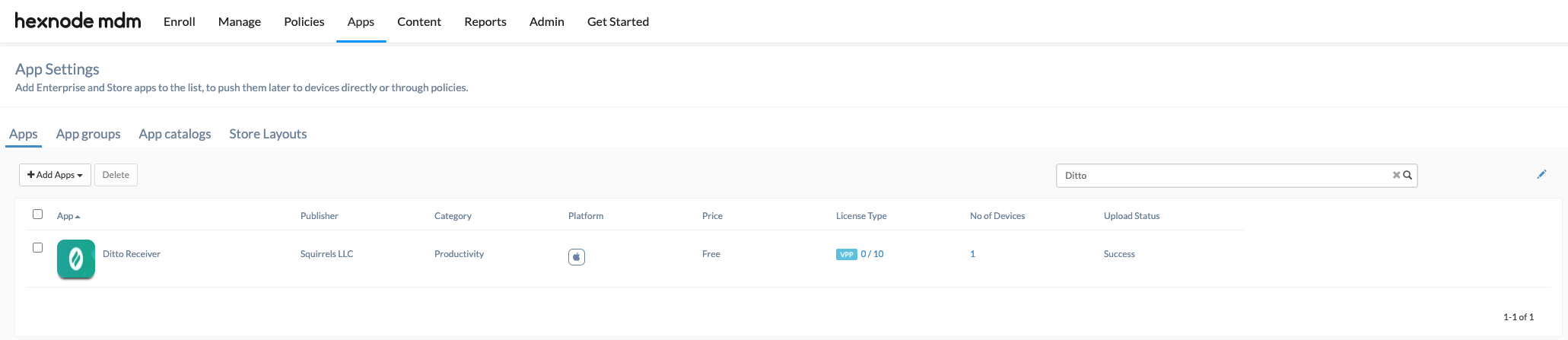
Step 2: Open "Policies"
- Click "Policies" in the menu bar of the Hexnode portal.

- Click "New Policy."
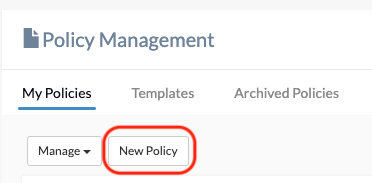
- Choose "Blank New Policy" then click "Select."
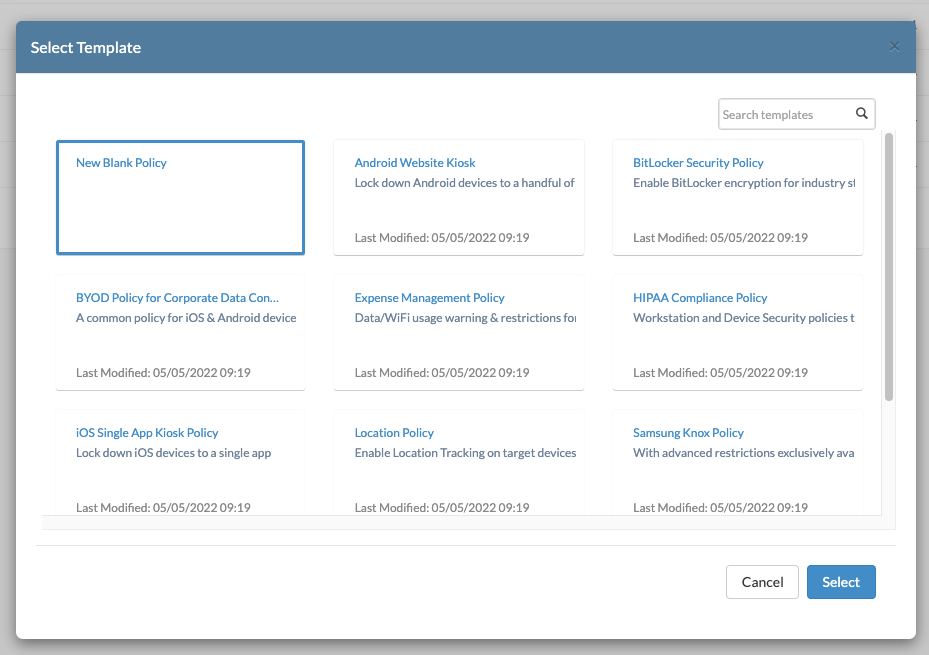
- Select "Kiosk Lockdown."

- Name the policy and add an optional description.

- Choose "Apple TV Kiosk Lockdown" > "Single App" in the left-side menu. Then select "Configure."
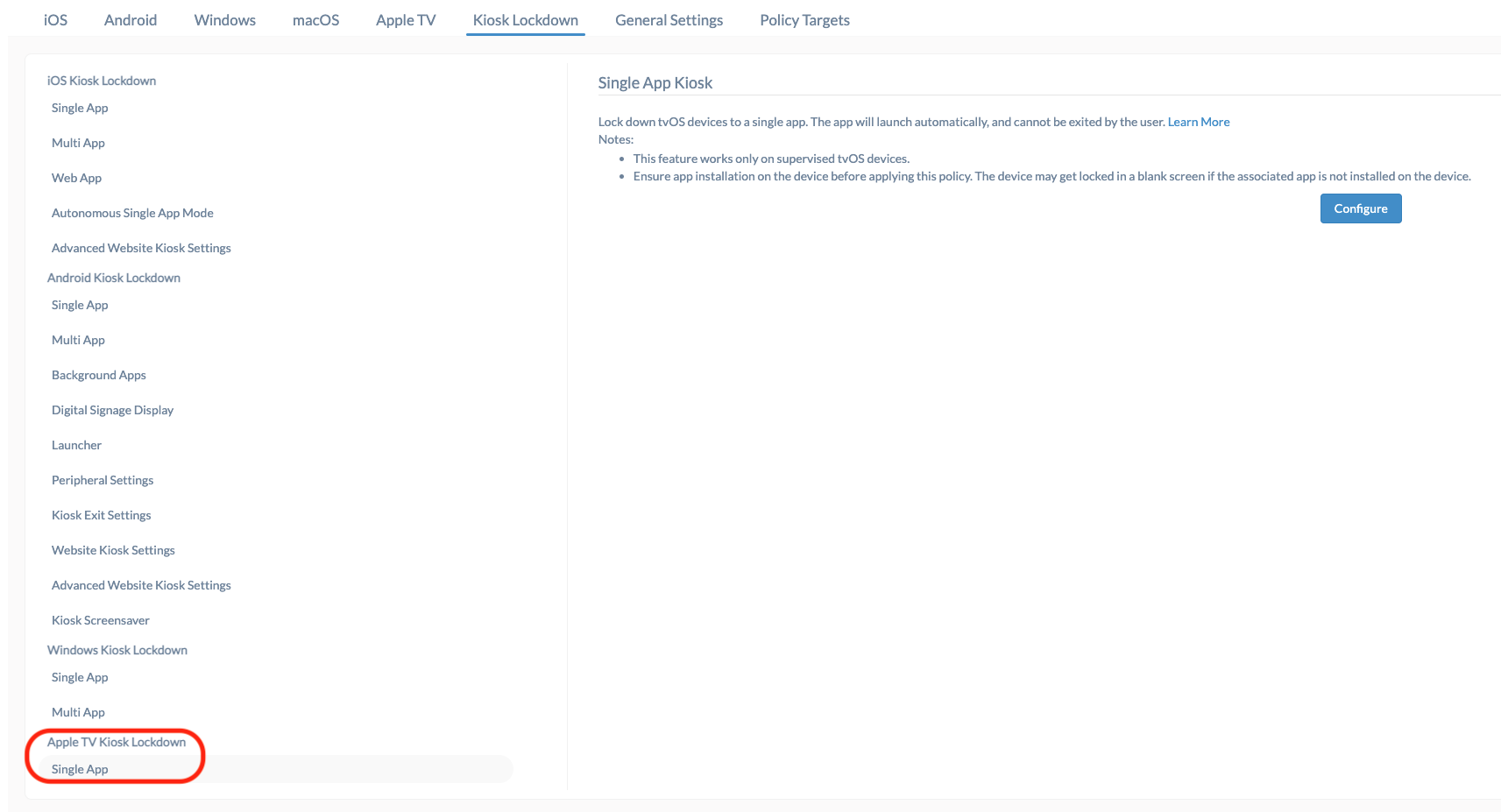
- Click the plus "+" icon to add an app to the policy then select "Ditto Receiver."
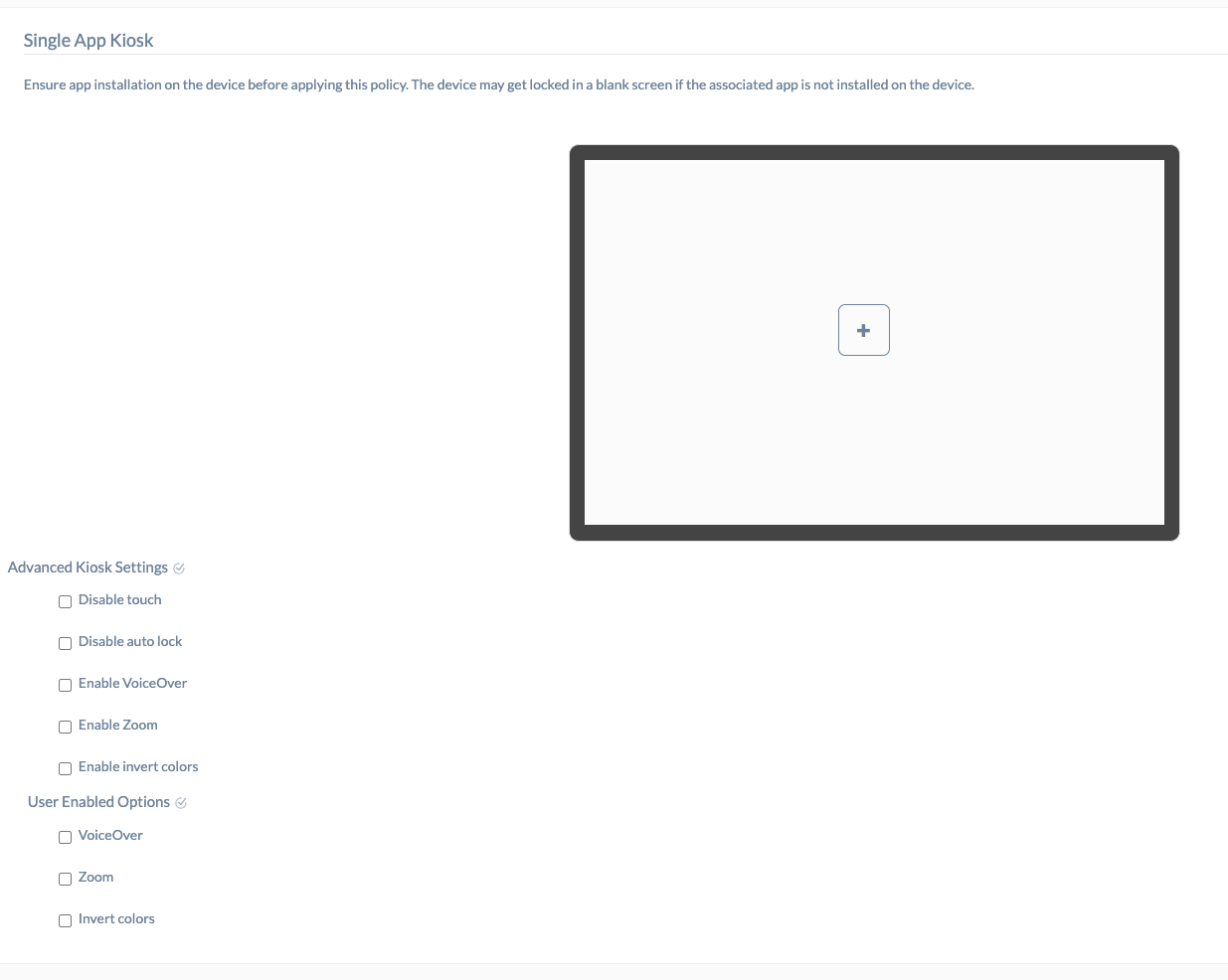
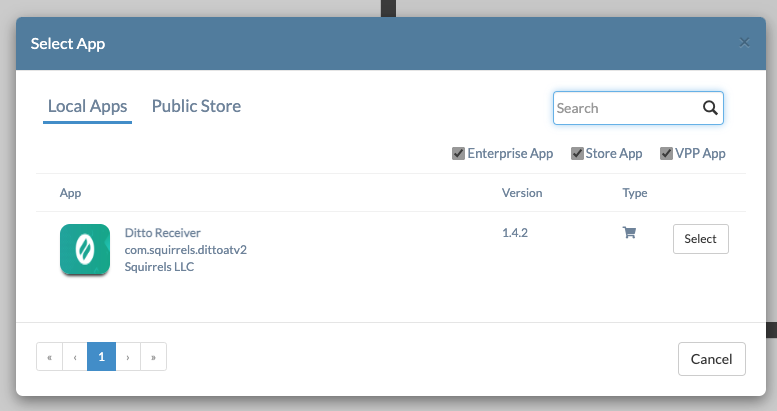
- Select "Save."
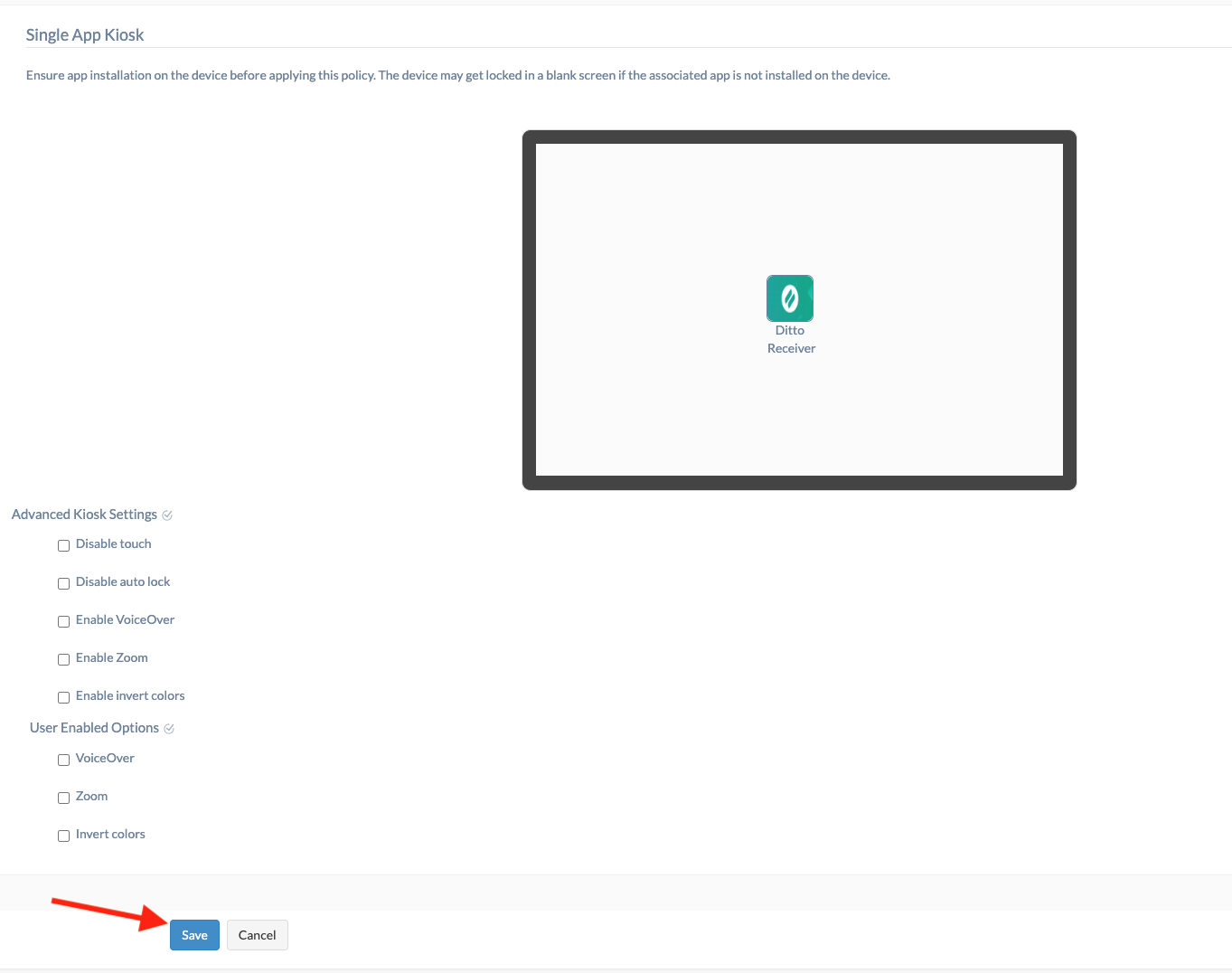
Step 3: Open "Manage"
- Click "Manage" in the menu bar of the Hexnode portal.

- Choose the Apple TV(s) you want Ditto deployed on.
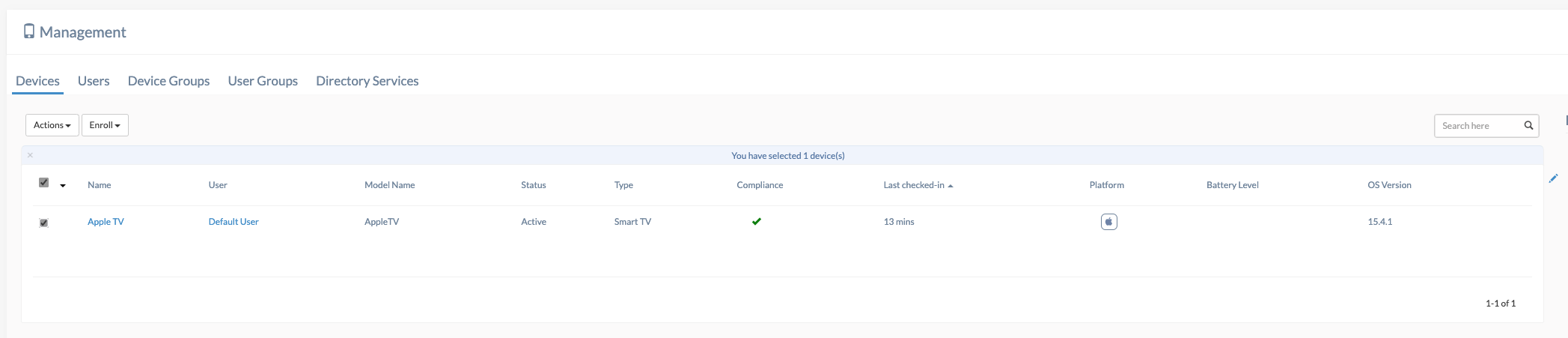
- Select "Actions" then scroll down to select "Install Application."

- Select "Ditto Receiver" then click "Install."
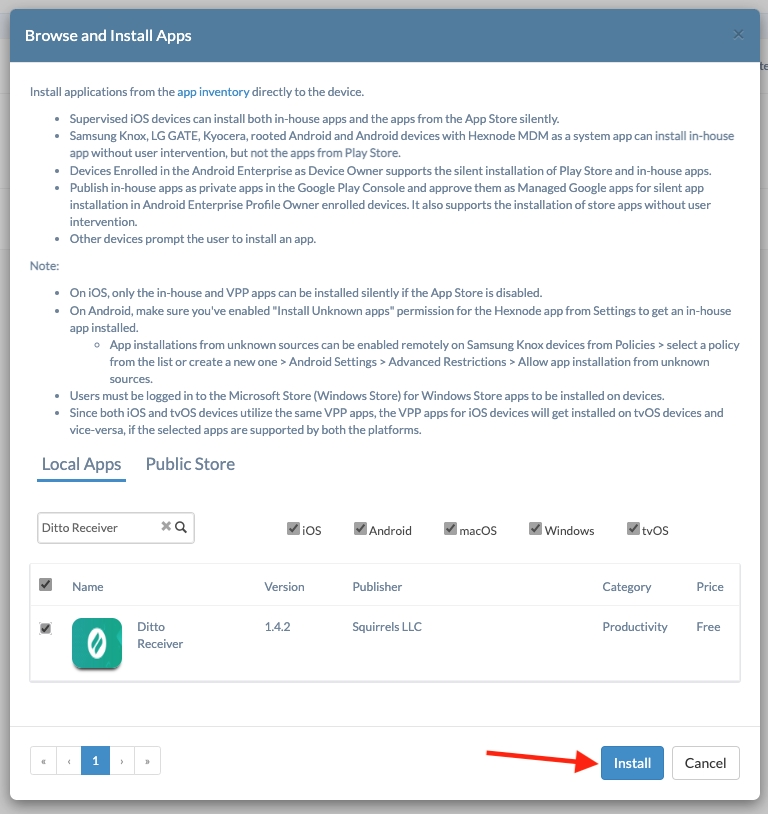
- You will see a message when the action is successful.
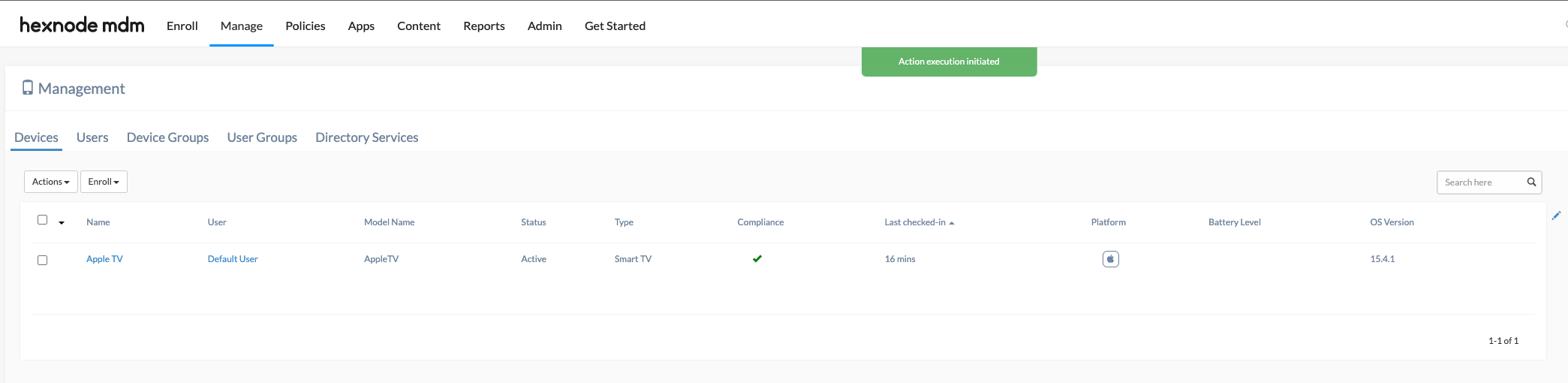
- Reselect the Apple TV(s) then select "Actions." Scroll down and select "Associate Policy."
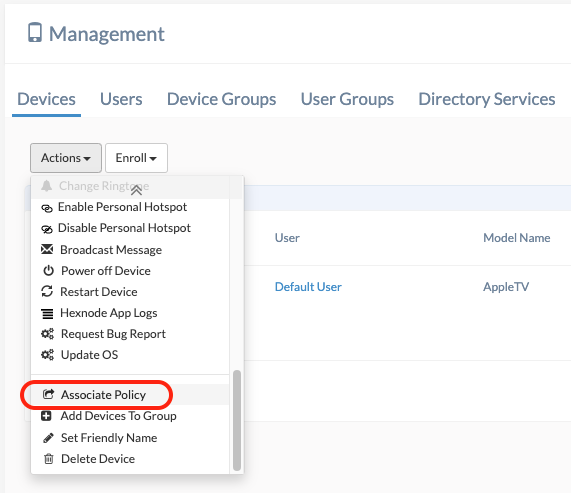
- Select your created policy then click "Associate."
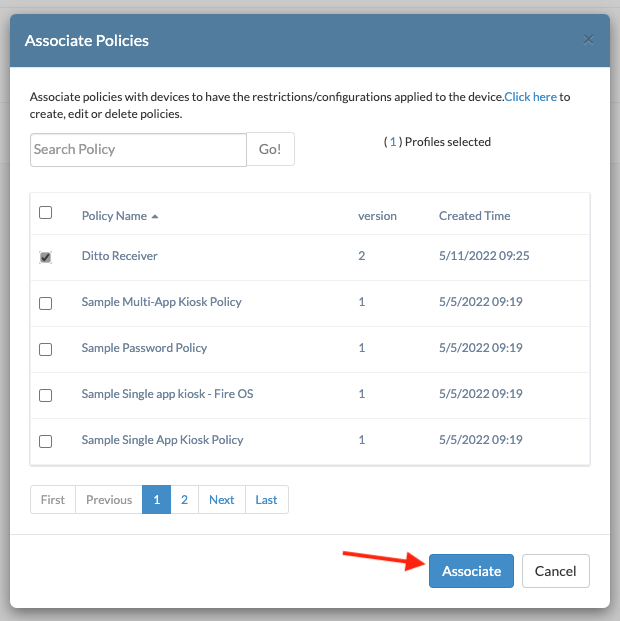
- You will see a message when the action is successful.
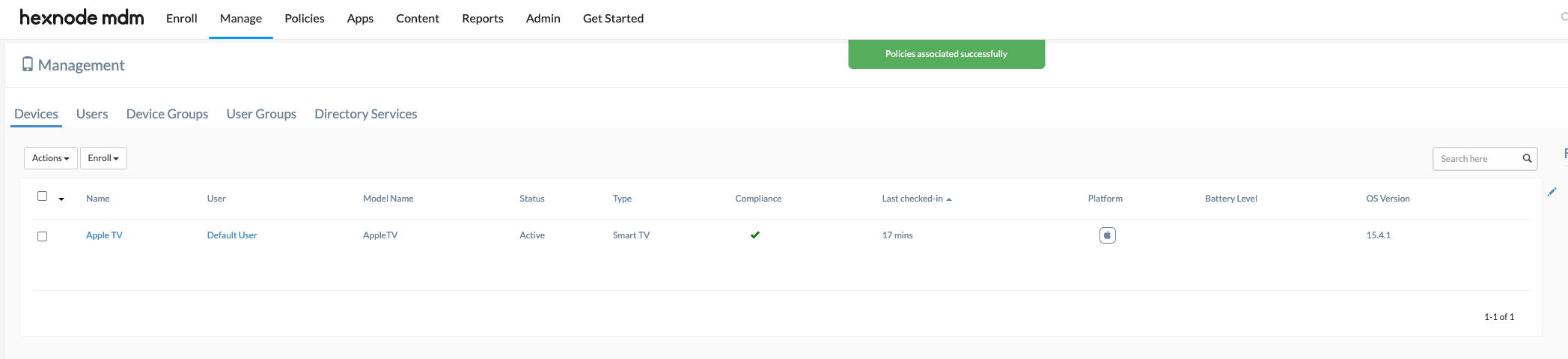
Congratulations!
Ditto receiver will now install on your Apple TV and launch itself into Single App Kiosk mode.
