User Roles are only available for Ditto Elite plans. Ditto Basic and Premium plans can be upgraded in the Billing section of your Ditto Account Portal.
Use the digital signage roles feature to permit people within your organization to manage digital signage in specific Ditto rooms. Signage roles enable Ditto admins to distribute digital signage creation and management capabilities without compromising account settings or security. Individuals who are added to a digital signage role only have access to digital signage in the Ditto rooms assigned to the role. They cannot access or view other Ditto Account Portal settings.
Warning:
Digital Signage roles differ from primary system roles (Admin and User). Admin and User roles have full access to all rooms, receivers, and signage.
Click here for more information about the Admin and User system roles within the Ditto Account Portal.
Notes:
- Only Ditto admins can view and create digital signage roles
- Admins are not permitted to change their own role — this restriction is meant to prevent admins from accidentally locking themselves out of the Ditto Account Portal. Click here to learn how to add an additional admin user.
- We recommend creating your signage roles before adding new users to the Ditto Account Portal. That way, you will be able to add the new users to their respective digital signage roles as you create their accounts instead of doing it later.
- When you add a new team member to your Ditto Account Portal, they are initially added as a "User" role. Users can access most of the account portal. If you wish to only give the new user access to a digital signage role, simply change the individual's role from a "User" to one of your digital signage roles during the user creation process.
- People who use Ditto to screen mirror DO NOT need accounts in the Ditto Account Portal. Only individuals who need to manage Ditto settings or digital signage need account portal access.
Step 1: Click the user icon in the top right corner of the dashboard and select Signage Roles
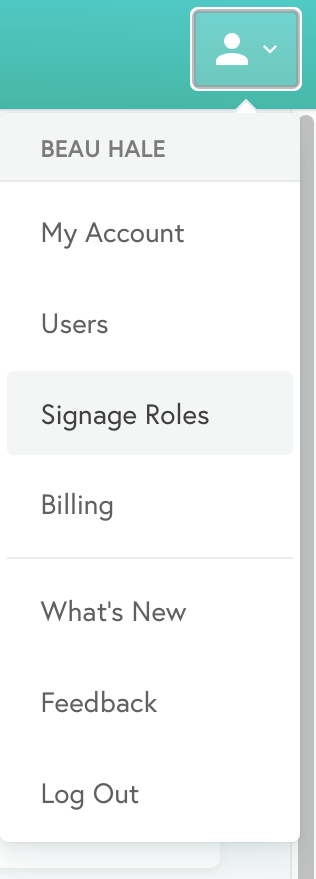
Step 2: Select New Role
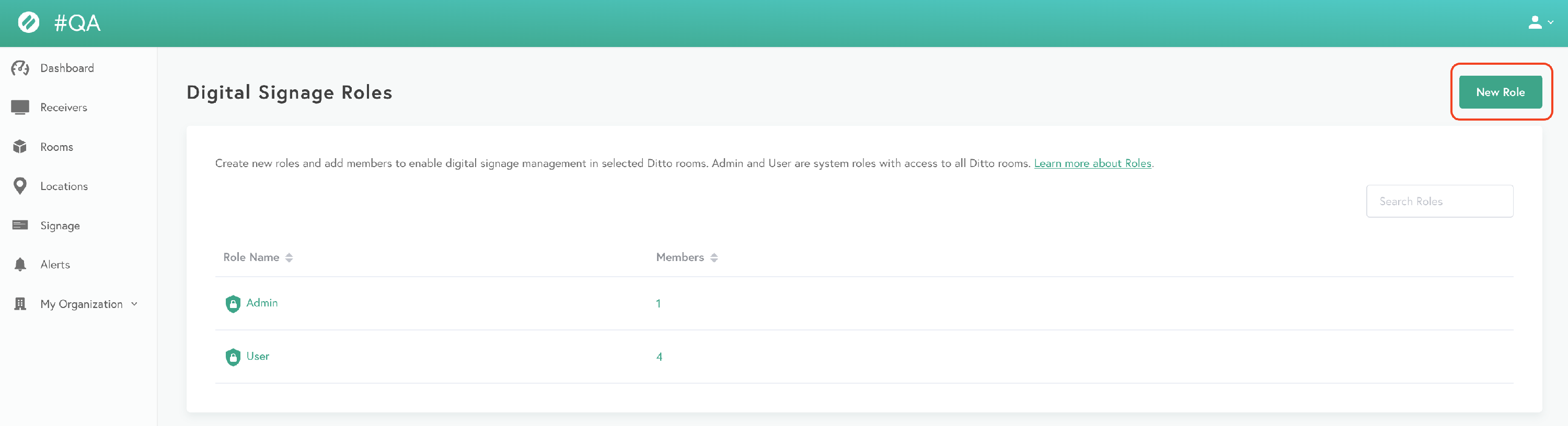
Step 3: Enter the Role Name and Role Description for the new digital signage role
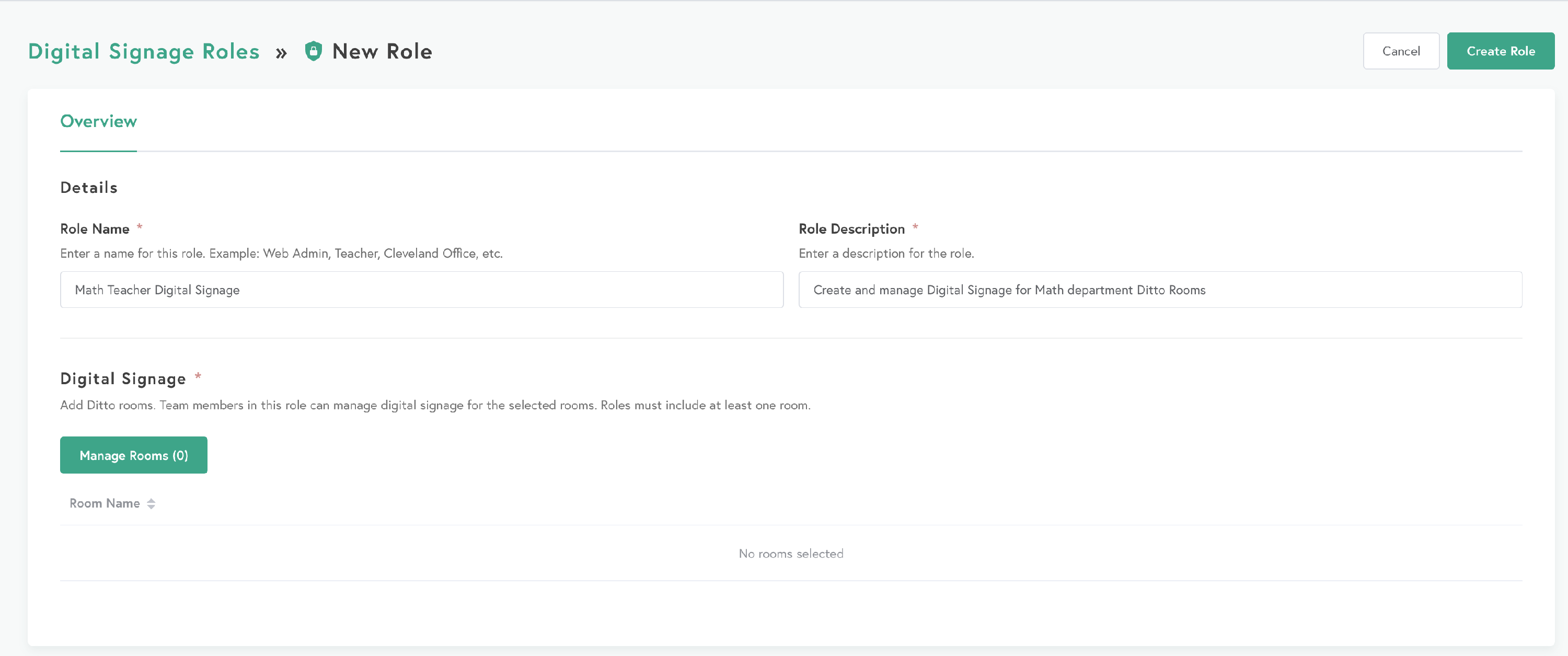
Step 4: Select Manage Rooms and add your desired Ditto room(s) to assign to the new Role, then select Create Role
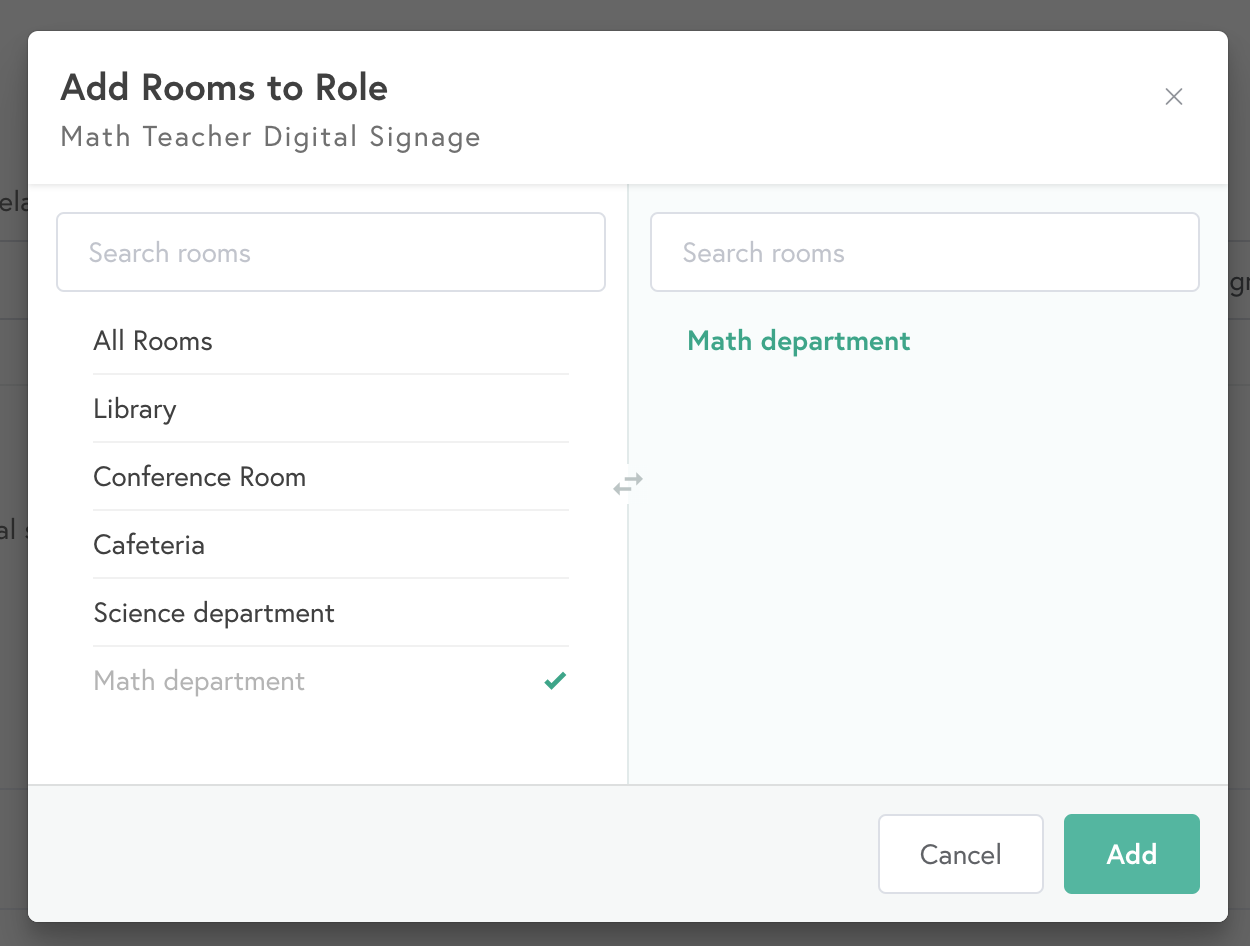
Warning:
Digital signage roles cannot be created without assigning at least one Ditto room to the signage role
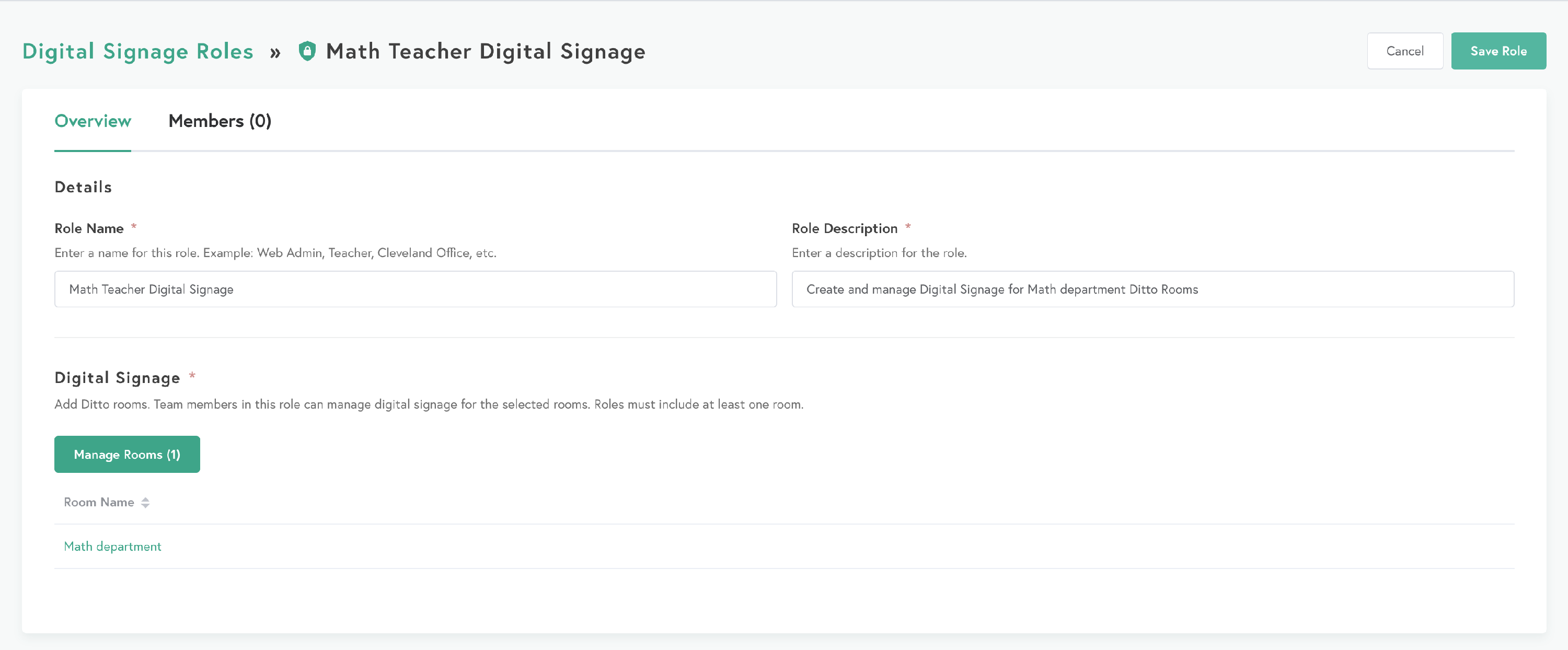
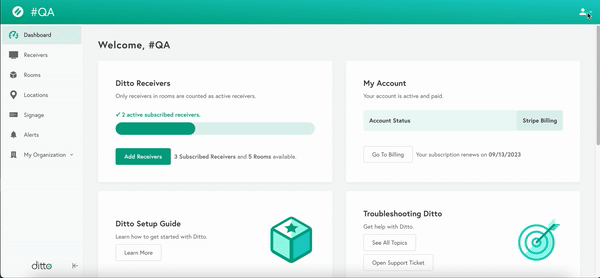
Step 5: Select the Members tab, then select Add Members
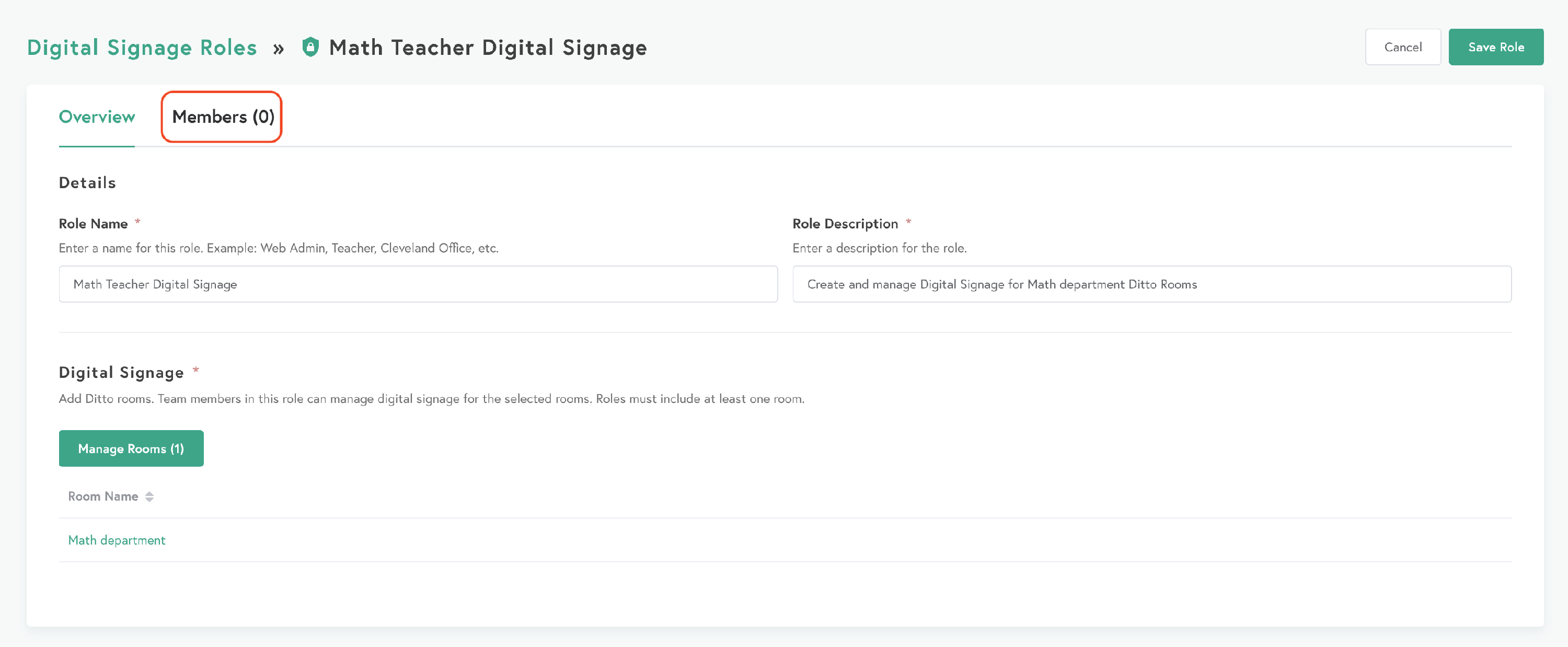
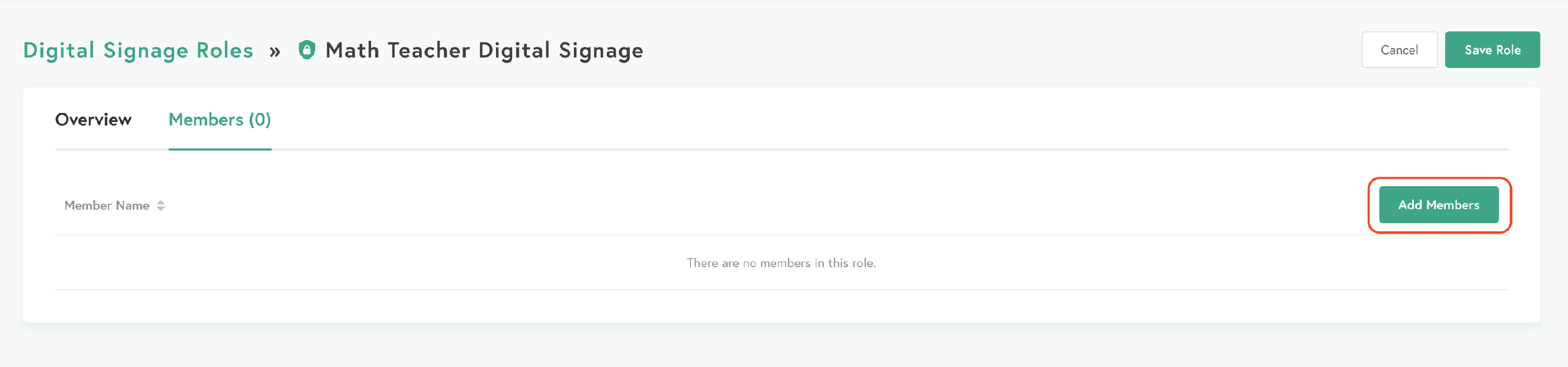
Step 6: Select one or more users to be assigned to this role and click Add
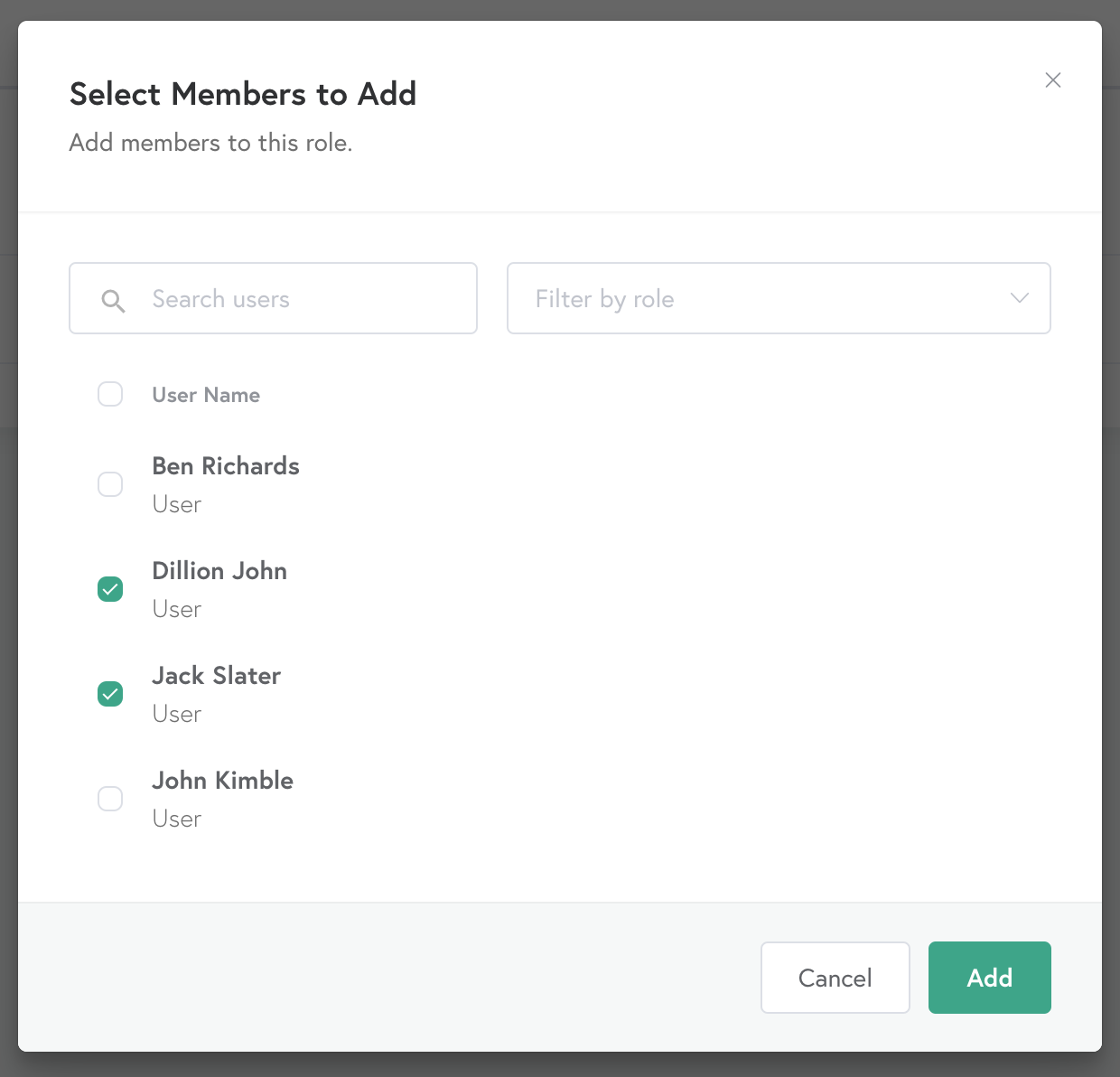
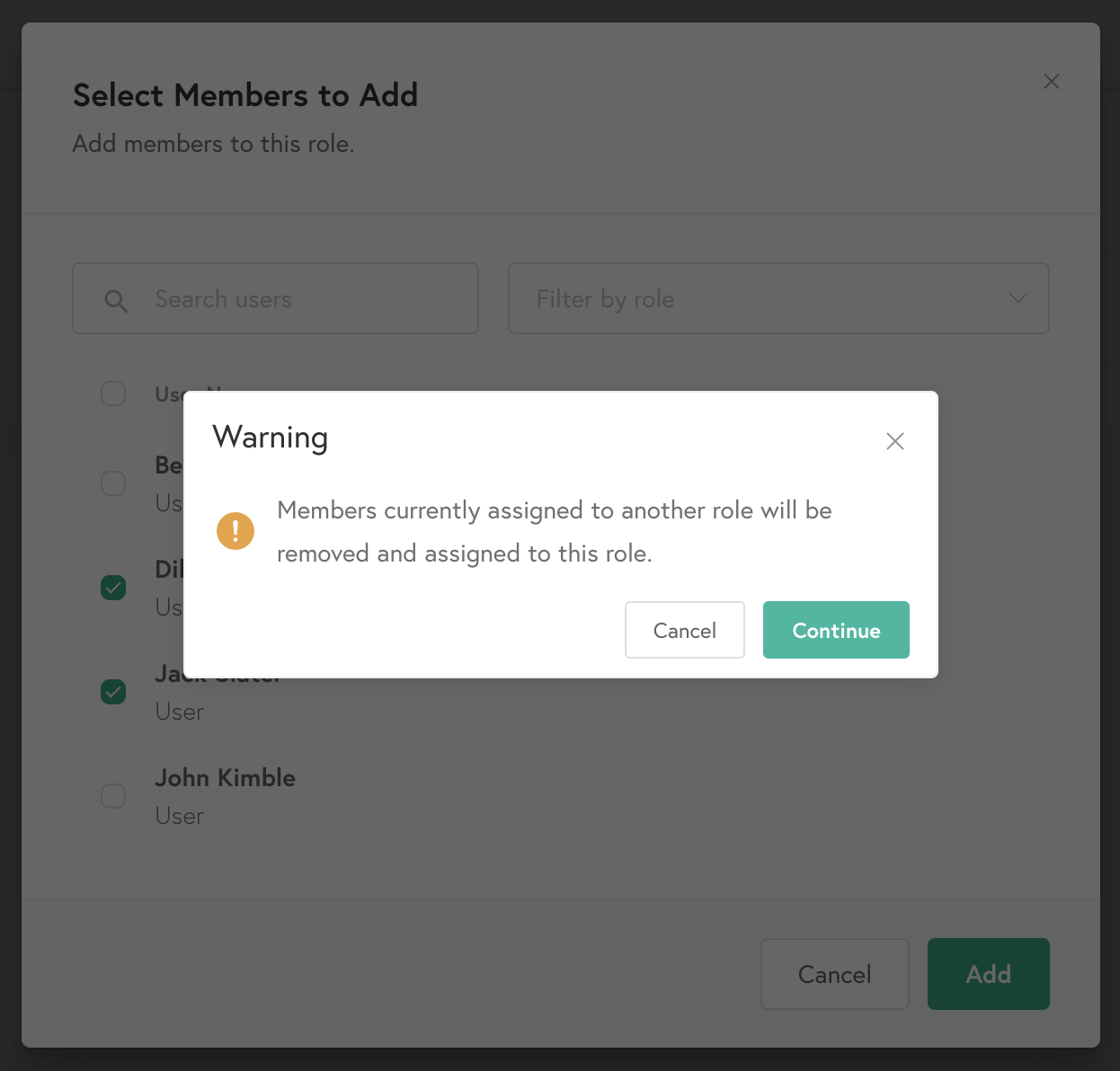
Pro Tips:
- Users assigned to a digital signage role will only have access to the Ditto room(s) associated with the created digital signage role in their Ditto Account Portal.
- By selecting “All Rooms” when creating a digital signage role, the assigned users will:
Be able to see and edit signage for all rooms in your Ditto Account
Be able to create a signage list without assigning it to a room
Signage roles assigned to a specific room(s) are required to assign lists to a room(s) before the new list can be created. - Automatically be given access to any newly created rooms
Signage roles with "All Rooms" selected won’t need to be updated manually to accommodate additionally created Ditto Rooms - Additional Ditto rooms and users can be assigned or unassigned to digital signage roles at any time.
- Users can only be assigned to one role at a time, including digital signage roles.
- Users who are not assigned to a digital signage role will still have full access to the Ditto account, except for the Billing, roles, and users sections.
- Signage lists in rooms that are shared between multiple digital signage roles can be edited or deleted by users in any of the shared signage roles.
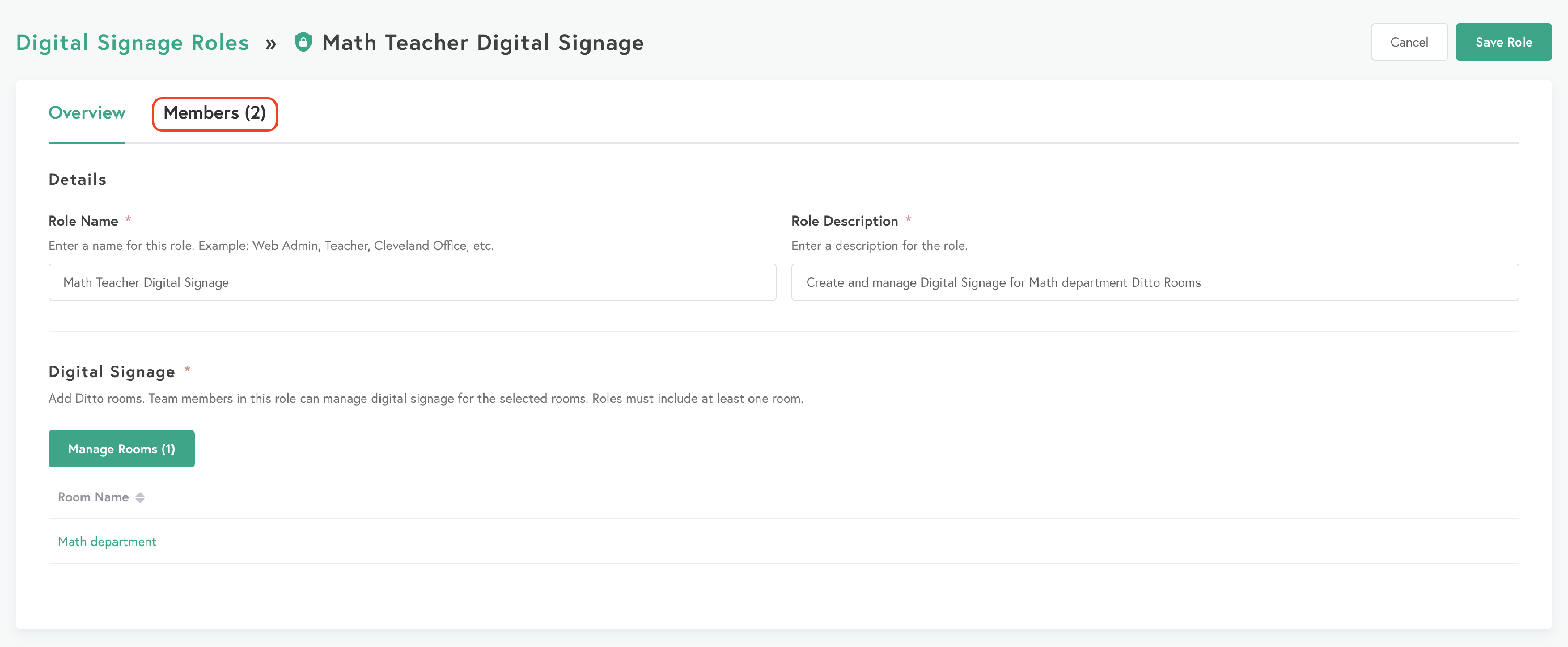
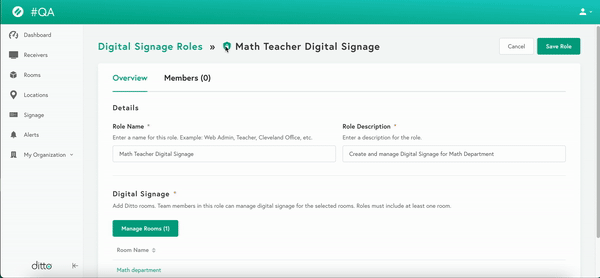
Congrats! After creating a new digital signage role, users assigned to the role can start creating digital signage for their assigned Ditto rooms.
