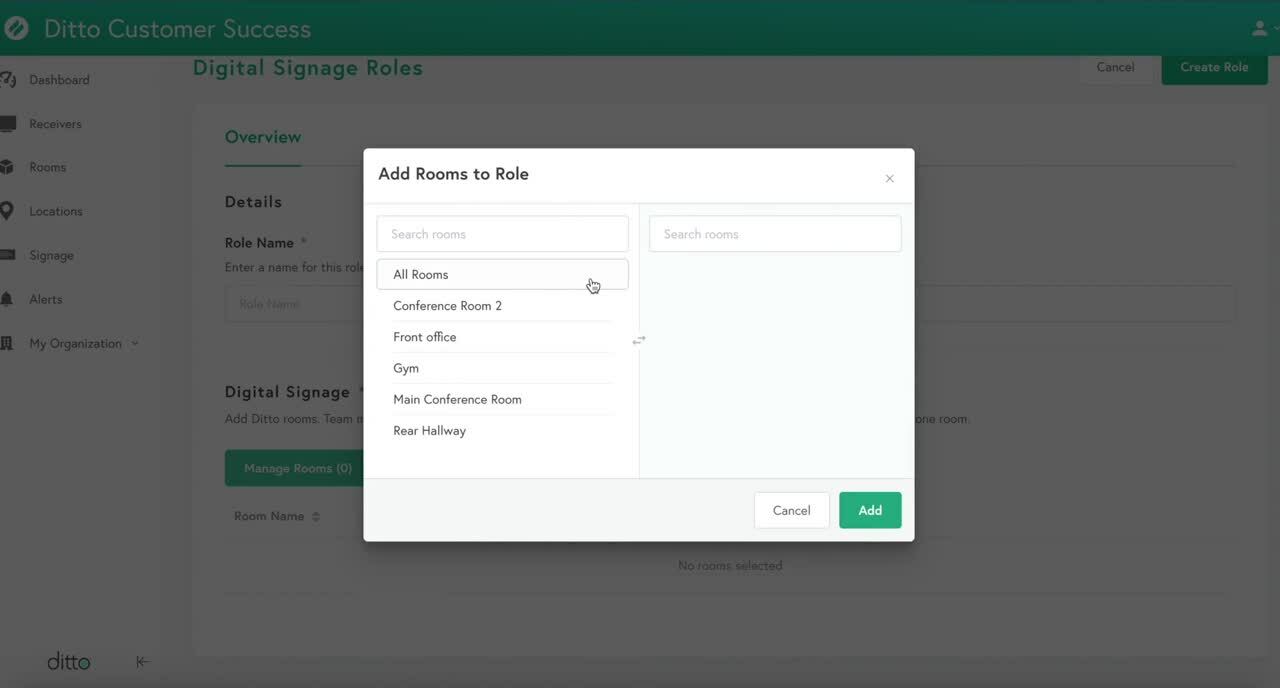User Roles are only available for Ditto Elite plans. Ditto Basic and Premium plans can be upgraded in the Billing section of your Ditto Account Portal.
When creating a digital signage role, it is required to assign the role to at least one Ditto room. You may also assign the role to multiple rooms or all rooms in your Ditto account. This article explains what happens when "All Rooms" is selected.
If the Admin selects "All Rooms" when creating a digital signage role, the team members assigned to that role will have the ability to manage all the signage lists for all the rooms in your organization.
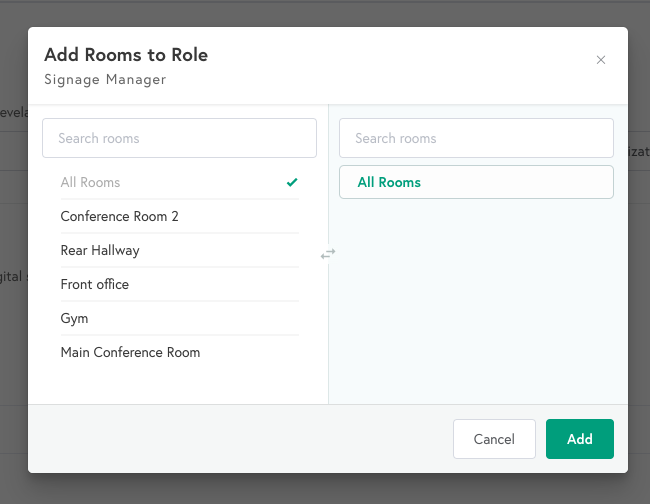
Once this role is created and team members are added to the role, all the signage lists and rooms for the entire organization will become available to the users assigned to this role. They will be able to control all aspects of your organization's digital signage.
Note:
- Users assigned a role with “All Rooms” will automatically get access to create signage for any newly created room. The new room(s) don’t have to be manually added to the role like it does for a role with specific rooms.
- For more information about what each role does please click here.
All individuals assigned to a digital signage role will still only be able to access the dashboard and digital signage section of the Ditto Account Portal. They cannot access or change any other account settings.
Dashboard view of a user account assigned to a signage role
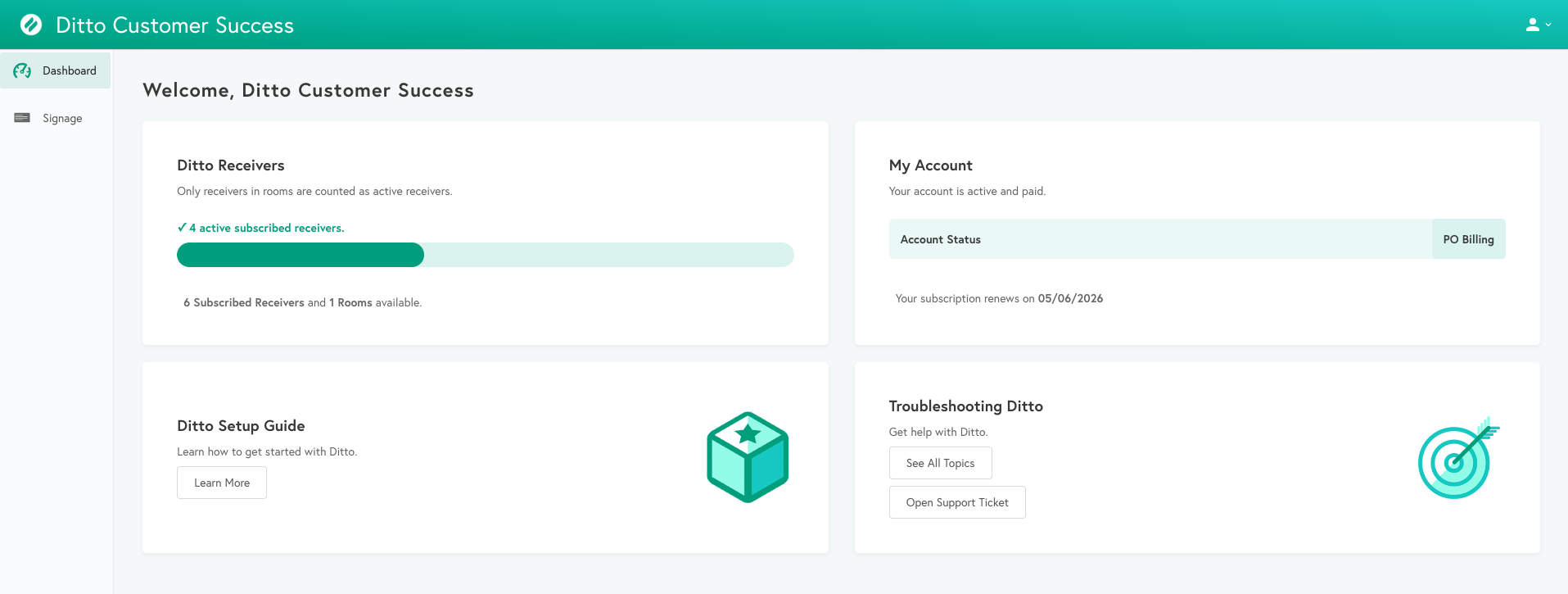
- From the account portal dashboard, the user can access:
- Ditto Setup Guide
- Help articles from our Knowledge Base
- Open a ticket with the Ditto customer success team to answer questions or troubleshoot issues.
Key differences between a signage role given access to all rooms and roles assigned to specific rooms
Signage menu view- When a user with a signage role assigned to specific Ditto rooms logs into their account, the user will be able to view and edit any signage list(s) created by any user in that same role.
Note:
A user with a signage role assigned to a specific Ditto room(s) will only be able to assign a list to the Ditto Room(s) assigned to their role.
Note:
A user with a signage role assigned to a specific Ditto room(s) will only be able to assign a list to the Ditto Room(s) assigned to their role.
User view with a signage role with specific rooms assigned
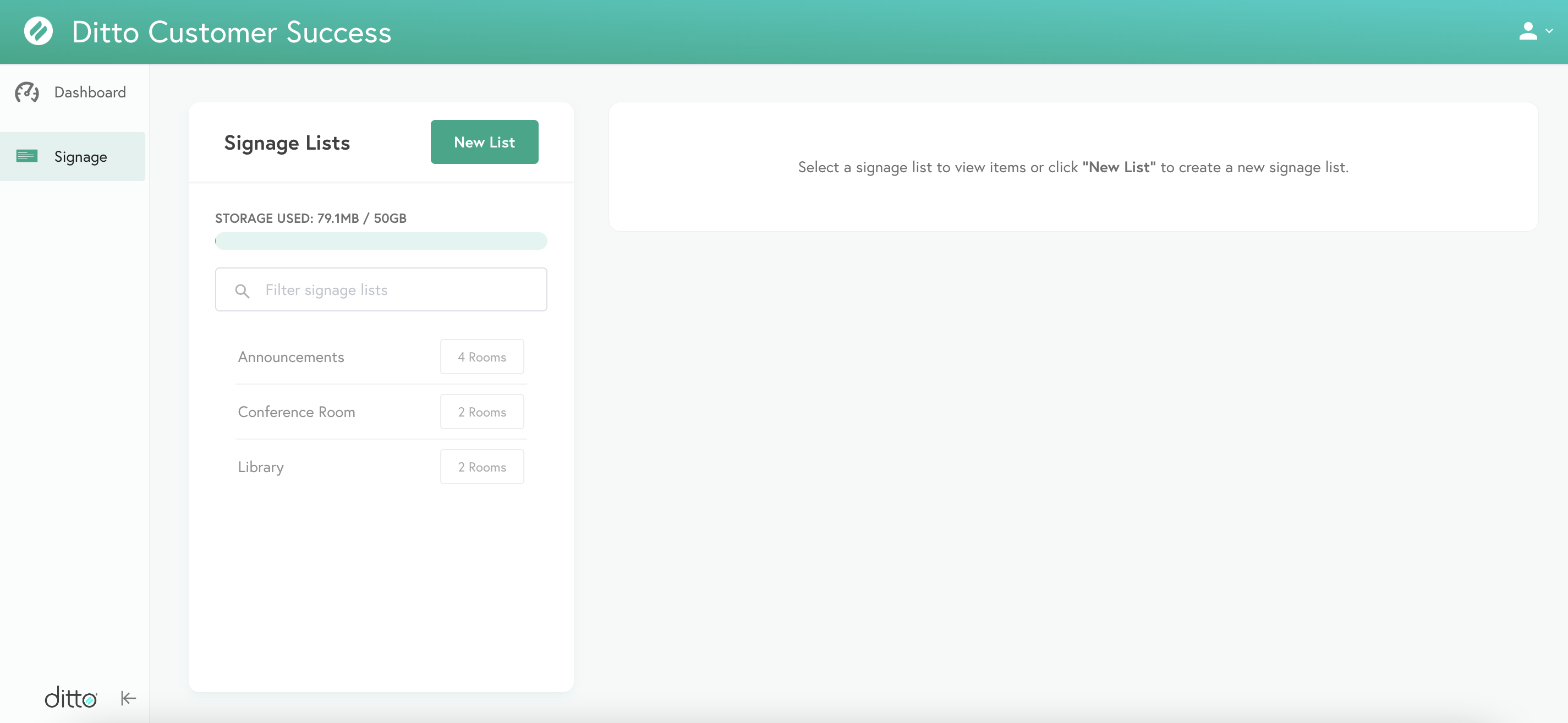 User view with a signage role with "All Rooms" assigned
User view with a signage role with "All Rooms" assigned
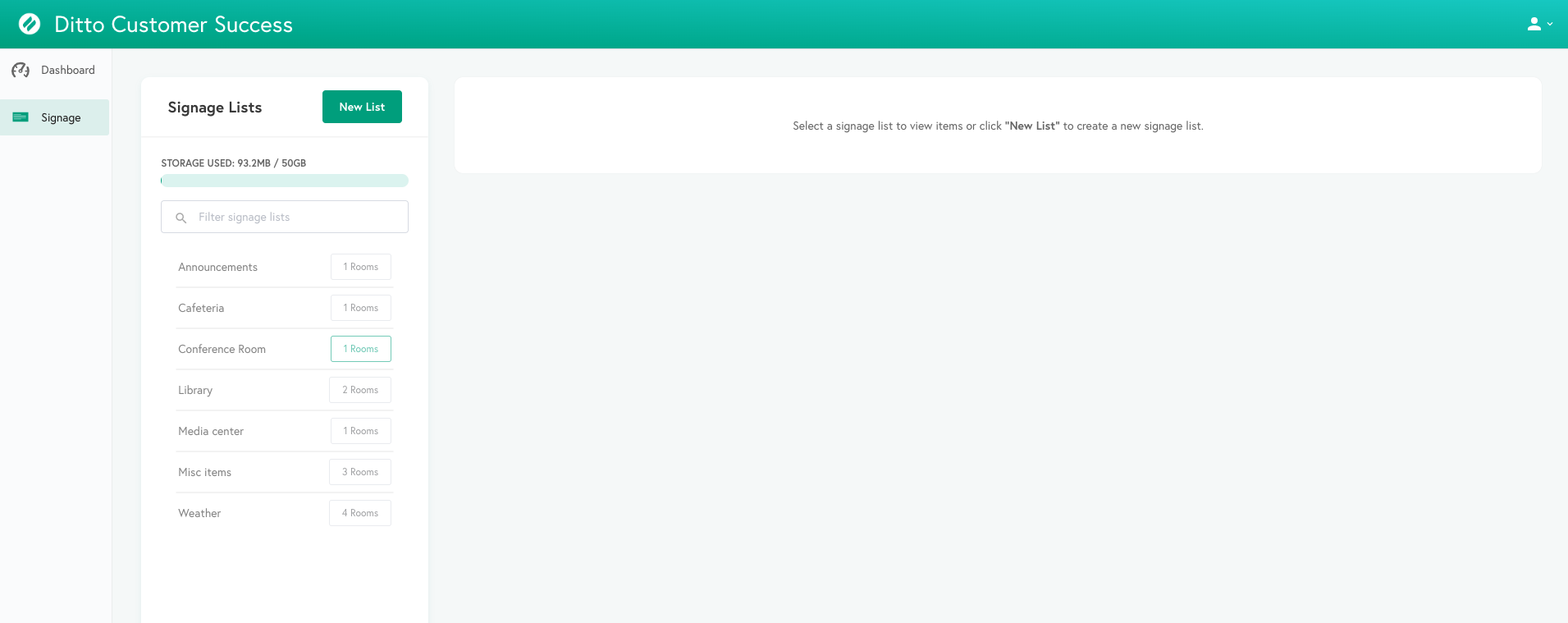
- When a user with a signage role assigned to "All Rooms" logs into their account, they will be able to view all the created signage lists and Ditto rooms for the entire organization.
- Users with an "All Rooms" signage role have the ability to create new digital signage lists without having to assign the list to a Ditto room before signage items can be added to the list.
- The "All Rooms" signage role also has the ability to assign lists to any Ditto room throughout the organization.
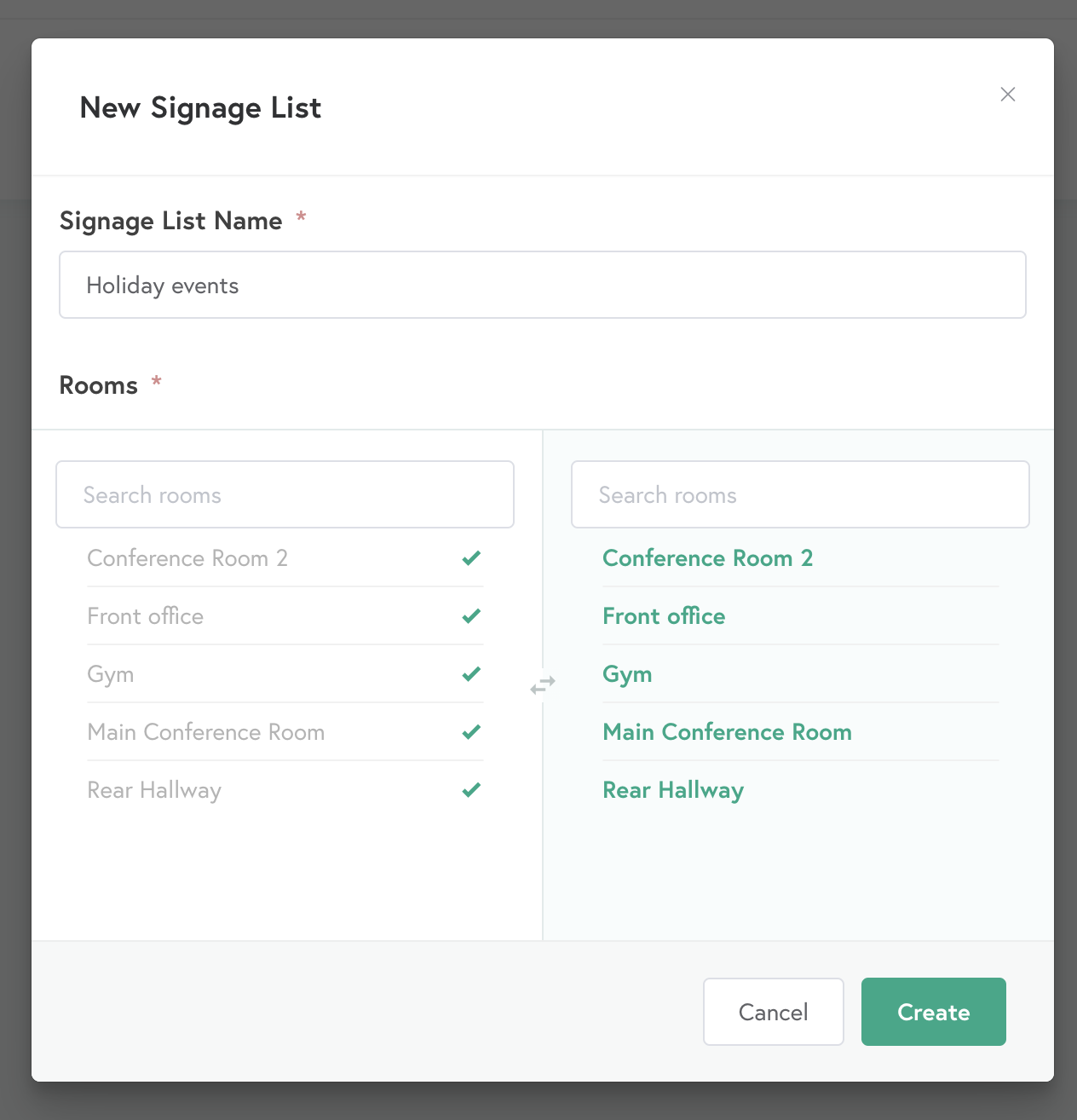
- Users assigned to specific rooms are required to assign the list to a room before the list can be created and items can be added.
- These users are only able to assign a new list to the Ditto room(s) assigned to them in their signage role.
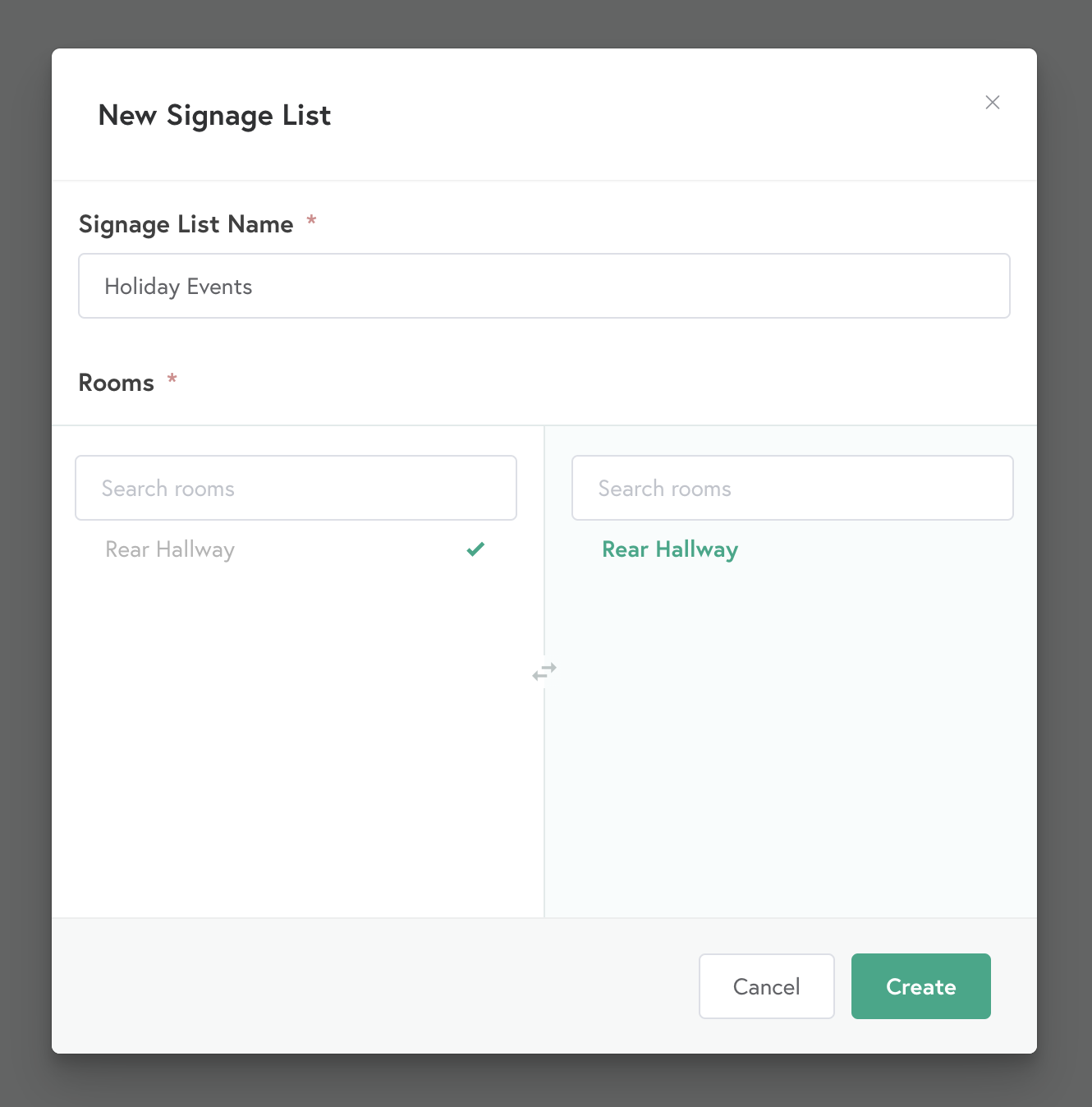 Managing Signage lists
Managing Signage lists
- Managing signage lists for users with an "All Rooms" signage role allows them to add, remove, or create signage lists for every room in the organization.
- The "All Rooms" signage role is able to view every created signage list throughout the organization.
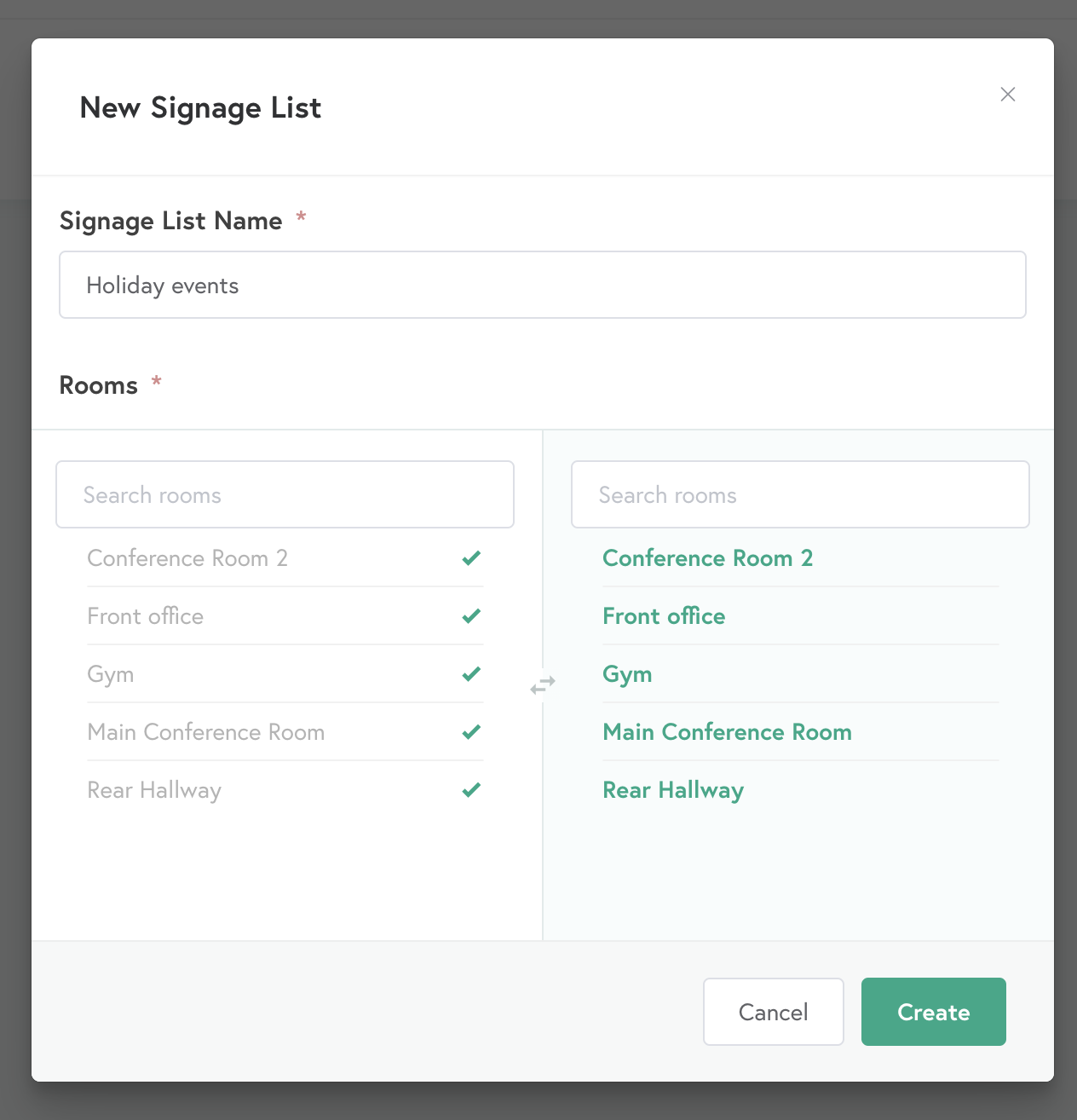
- Managing signage lists for users with a specific room(s) signage role only allows them to add, remove, or create signage lists for their designated room(s) in the organization.
- A specific room(s) role is only able to view their created signage lists.
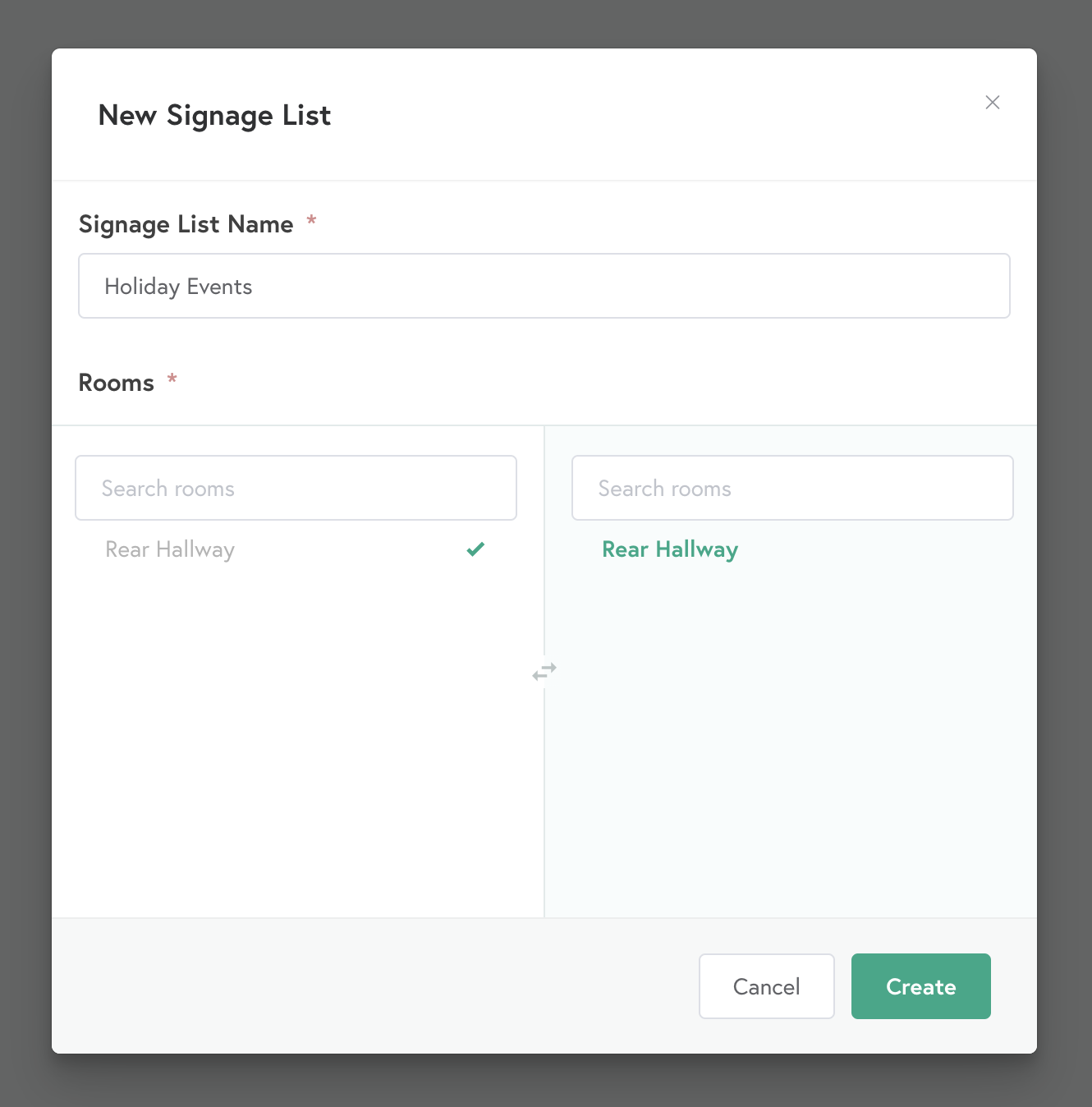
WARNING:
- If a user with a specific room(s) role removes a signage list from their assigned room(s), they will lose access to that list.
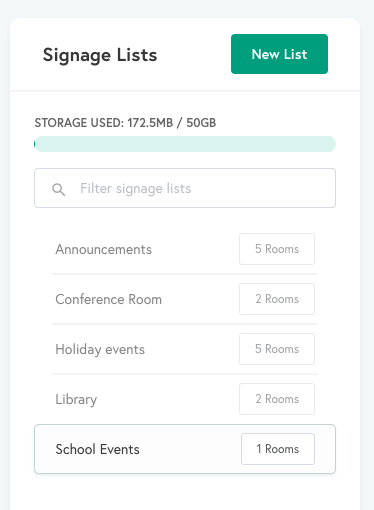
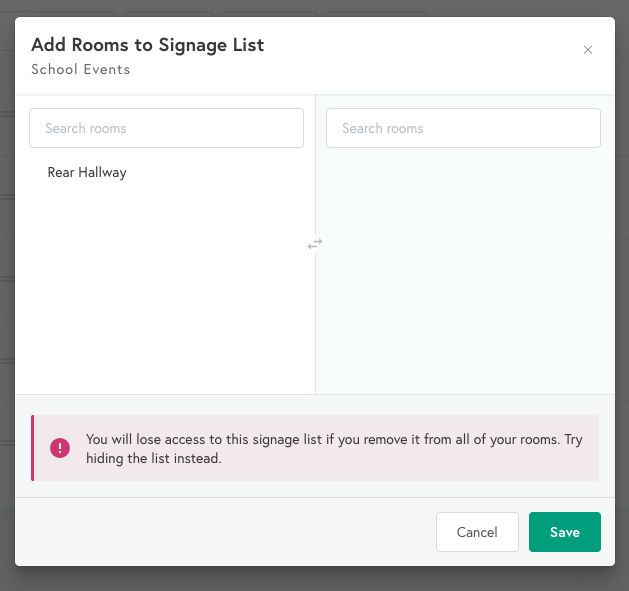
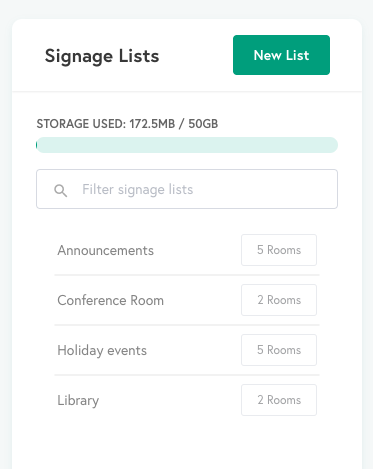
- Only an Admin, user, or "All Rooms" signage role is able to reassign a removed list for the specific room(s) signage role user.
Pro-Tip:
- If a specific room(s) signage role user wants to remove a signage list from their assigned rooms but does not want to lose access to the list entirely, we recommend simply hiding all the items in the list. This will prevent losing access to the signage list while also preventing the items from showing on the Ditto receivers in the Ditto rooms.
- If a list is removed by a specific room(s) signage role user, they will need to contact an admin, user, or "All Rooms" signage role user to re-assign the list to the room(s).