Ditto admins have the ability to enable native resolution screen mirroring. When this setting is enabled, Ditto receiver applications process mirrored content at a device’s native screen resolution instead of upscaling or downscaling the content to fit within set resolution parameters. The result is improved mirroring resolution quality when using Ditto.
Note:
- Enabling native resolution mirroring can increase the load on your network. We advise choosing a setup that works best with your network conditions.
- Native resolution mirroring is currently compatible with Ditto Connect for macOS and Windows OS.
- Mirrored content may still be scaled to accommodate the resolution of the TVs or displays connected to Ditto receivers. This scaling only happens after being processed by Ditto software and still produces better mirroring resolution quality.
Enable Native Resolution globally for all Ditto rooms
Step 1: Open Customization in the My Organization drop-down menu
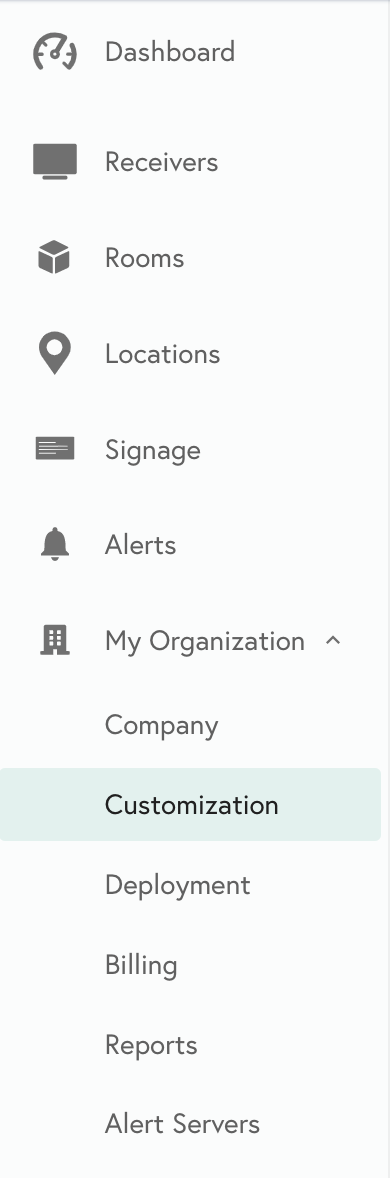
Step 2: Select Organization Settings
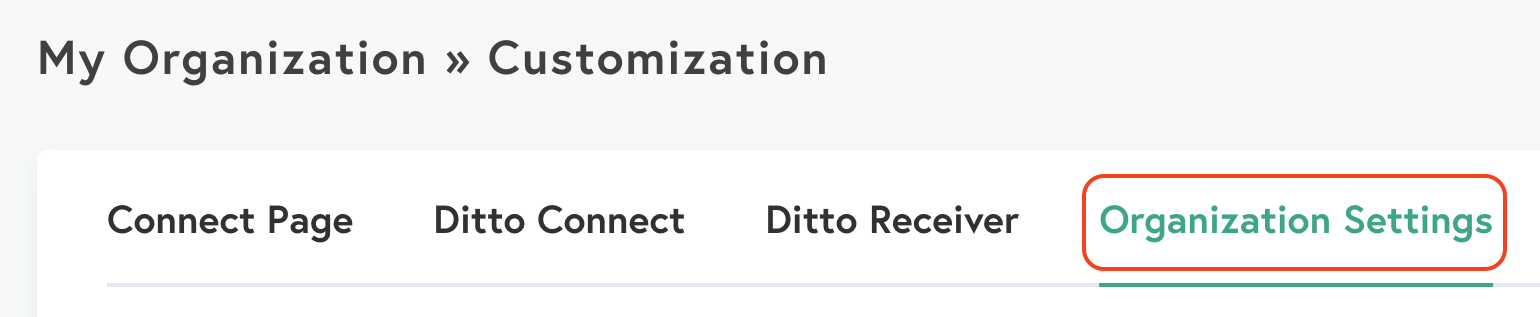
Step 3: Enable the Native Resolution setting
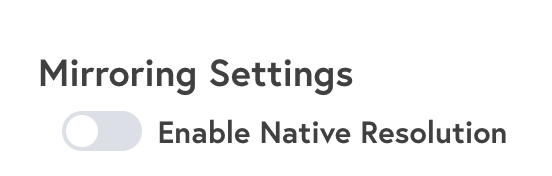
Note:
Enabling the Native Resolution setting in the Customization section will enable Native Resolution for all Ditto rooms in your Ditto account. If you wish to pick and choose which rooms use the Native Resolution setting, follow the room instructions below.
Enable Native Resolution for individual Ditto rooms
Step 1: Select Rooms in your Ditto Account Portal
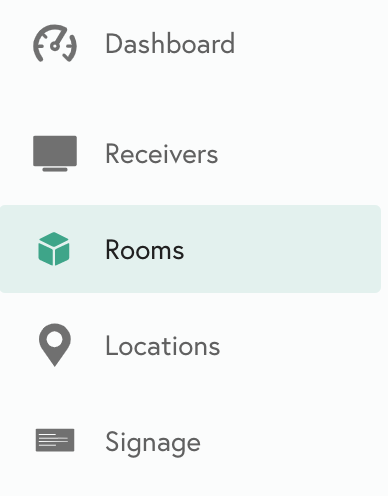
Step 2: Select a room
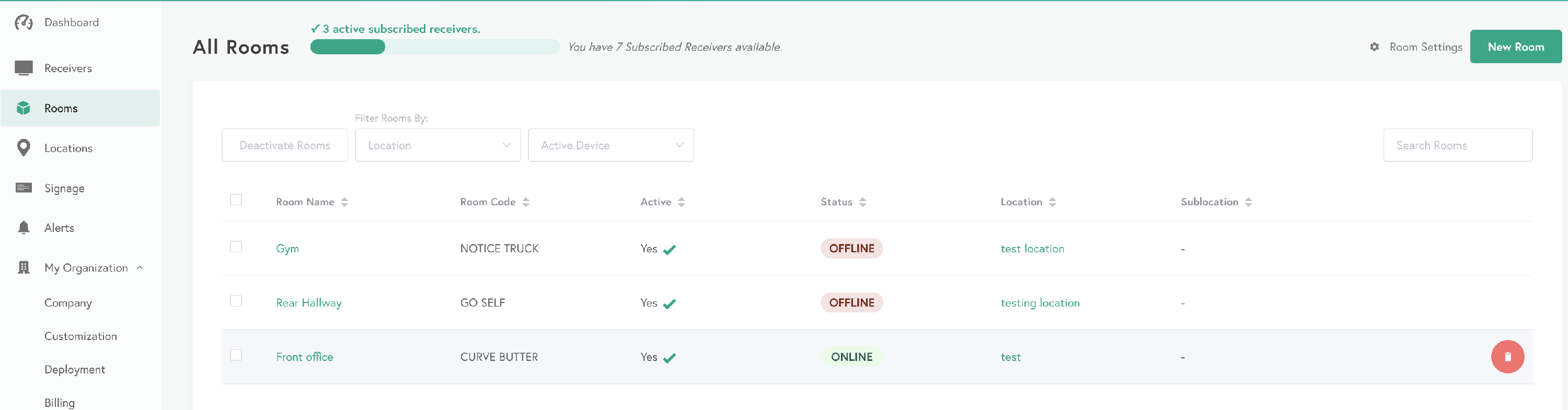
Step 3: Scroll down to the Mirroring Settings section of the Overview menu and toggle Enable Native Resolution on
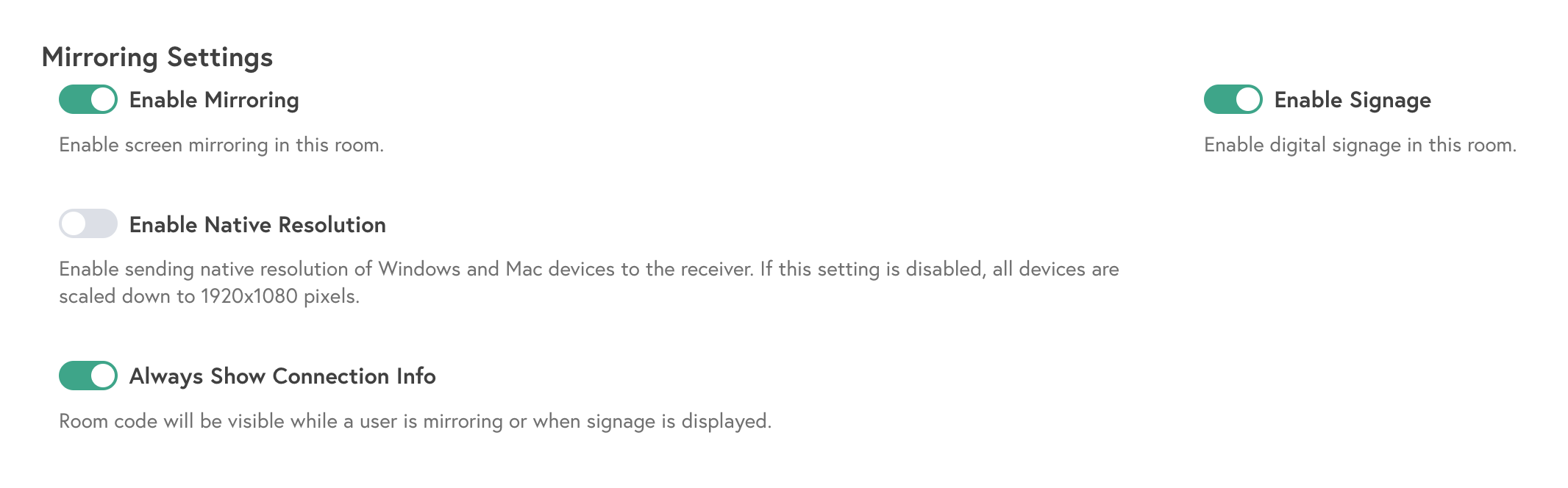
Note:
If the Ditto room has multiple receivers linked, then the Native Resolution setting will be enabled for all receivers in the Ditto room.
Pro-Tip:
If the Native Resolution toggle for an individual Ditto room is set differently than the Organization setting, it will remain independent of any Organization-level setting changes until it is saved to match.
